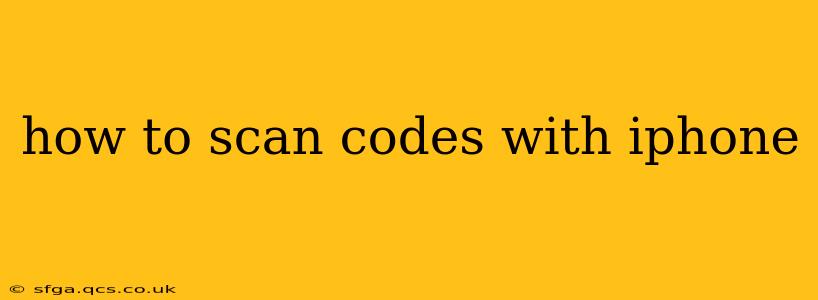Scanning codes with your iPhone is incredibly easy and convenient, opening up a world of possibilities from adding contacts to accessing websites and logging into apps. This guide will cover various code types and offer troubleshooting tips, ensuring you become a code-scanning pro in no time.
What Types of Codes Can My iPhone Scan?
Your iPhone's camera, coupled with its built-in software, can scan a variety of codes, including:
- QR Codes: These square-shaped barcodes are ubiquitous, providing quick access to websites, Wi-Fi networks, contact information, and more.
- Barcodes: These linear codes are commonly found on products in stores and are used for pricing and inventory management. While you can scan them with your iPhone, the functionality is primarily limited to identifying the product rather than providing direct actions like QR codes.
- Data Matrix Codes: These square-shaped codes are more complex than QR codes and can store a larger amount of data. You'll find them less frequently than QR codes, but your iPhone can still handle them.
How to Scan a Code Using the iPhone Camera App
This is the simplest method for scanning most codes:
- Open the Camera app: Locate the Camera icon on your home screen and tap to open it.
- Point your camera at the code: Hold your iPhone steadily, ensuring the code is clearly visible within the camera's frame. The code should be well-lit.
- Focus and wait: Your iPhone will automatically detect the code. You'll often see a yellow box appear around it. Give it a moment to process the information.
- Tap the notification: Once the code is processed, a notification will pop up on your screen with a link, contact information, or other relevant data, depending on what the code contains.
What if My iPhone Doesn't Automatically Scan the Code?
Sometimes, the automatic scanning might fail. Here's what you can do:
- Ensure proper lighting: Poor lighting can prevent your iPhone from correctly identifying the code. Try moving to a better-lit area.
- Check the code's condition: Is the code damaged, blurry, or obstructed? A clear, undamaged code is crucial for successful scanning.
- Clean your camera lens: Smudges or dust on your camera lens can interfere with scanning. Gently wipe the lens with a soft, clean cloth.
- Restart your iPhone: A simple restart can resolve minor software glitches that might be interfering with the scanning process.
- Update your iOS: Ensure your iPhone is running the latest version of iOS. Updates often include improvements to the camera's code-scanning capabilities.
Can I Scan Codes Using Other Apps?
While the built-in Camera app works for most codes, several other apps offer enhanced code-scanning features:
- Many apps will integrate QR code scanning: Some shopping apps will use this to allow immediate purchase through scanning a barcode on the product. This can speed up the purchasing process. Other apps such as banking apps may also utilise this to make logging in easier.
How Do I Scan a Code and Save the Contact Information?
When scanning a QR code containing contact information (like a vCard), your iPhone will generally prompt you to add the contact to your contacts list. Simply tap the "Add to Contacts" button to save the information.
What Happens If I Scan a Malicious Code?
Always be cautious about scanning codes from untrusted sources. Malicious codes can redirect you to harmful websites or install malware on your device. Only scan codes from reputable sources.
Troubleshooting: My iPhone Won't Scan Any Codes
If you're experiencing persistent issues scanning codes, try these steps:
- Check your camera permissions: Go to Settings > Privacy & Security > Camera and ensure the Camera app has permission to access your camera.
- Reset your iPhone's location services: This may seem unrelated, but sometimes location services can interfere with code scanning. Resetting these settings might help. Go to Settings > Privacy & Security > Location Services and then reset all settings. Note: this may reset other settings on your phone, so be aware of this.
By following these tips and tricks, you'll be able to scan codes with your iPhone with ease and confidence. Remember to always prioritize security and only scan codes from trustworthy sources.