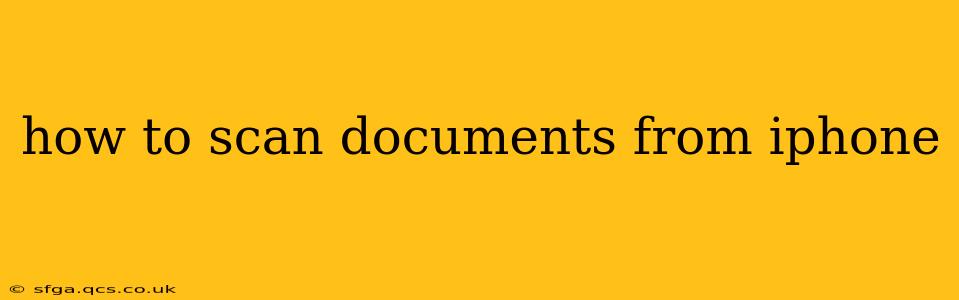Scanning documents directly from your iPhone has become incredibly easy thanks to built-in features and readily available apps. Whether you need to digitize a receipt, a contract, or a handwritten note, this guide will walk you through several methods, addressing common questions and ensuring you get the best possible scans.
Using the Built-in Notes App
The simplest way to scan documents from your iPhone is using the Notes app, which comes pre-installed on all devices. This method offers a quick and efficient solution for most scanning needs.
- Open the Notes app: Locate the Notes app icon on your home screen and tap it to open.
- Create a new note: Tap the "New Note" button (usually a pen icon) at the bottom of the screen.
- Tap the camera icon: Within the new note, you'll see a camera icon at the bottom of the screen. Tap this icon.
- Select "Scan Documents": You'll be presented with several options. Choose "Scan Documents."
- Position your document: Align your document within the frame provided on your screen. The app will automatically detect the edges.
- Adjust the scan: You can adjust the edges manually if needed. Once you're satisfied, tap the "Keep Scan" button.
- Add more pages (optional): You can add more pages to the same scan by tapping the "+" button.
- Save the scan: Once you've scanned all the pages, tap "Save." Your scanned document will be saved as a PDF within your note.
This method offers a straightforward way to scan and save documents quickly, converting them directly into a searchable PDF.
Using the Files App with the Markup Feature
The Files app, also pre-installed on your iPhone, provides another route to scanning documents. This method is particularly useful if you need to edit or annotate your scans after they are created.
- Open the Files app: Locate and open the Files app on your device.
- Navigate to your desired location: Choose the folder where you want to save your scanned document.
- Tap the "+" button: At the top right of the screen, tap the "+" button.
- Select "Scan Documents": From the options presented, choose "Scan Documents."
- Follow steps 5-8 from the Notes app method: Follow the same scanning process as described above.
- Markup (Optional): After saving, you can open the scanned PDF in the Files app and use the Markup feature (three dots icon, then Markup) to annotate, highlight, or add text.
Using Third-Party Scanning Apps
Numerous third-party scanning apps are available on the App Store, offering features beyond the basic functionality of the built-in apps. These often include options for advanced image adjustments, cloud syncing, OCR (Optical Character Recognition), and more. Popular examples include Adobe Scan, Scanner Pro, and Microsoft Lens. Each app has its own interface, but the general process of scanning is similar.
What are the best third-party scanning apps?
The "best" app depends on your specific needs. Adobe Scan is a strong choice, especially if you are already part of the Adobe ecosystem. Scanner Pro offers robust features and a streamlined interface, while Microsoft Lens integrates well with other Microsoft services. Exploring the App Store and reading reviews will help you choose the one that fits your workflow best.
How do I scan a document and save it as a JPEG?
While the Notes and Files apps primarily save scans as PDFs, some third-party scanning apps allow you to choose the file format. Look for options within the app's settings or export options to select JPEG as the output format.
Can I scan multiple documents at once?
Both the built-in Notes and Files apps allow you to scan multiple pages as part of a single document (PDF). Third-party apps may offer additional options for batch scanning or handling multiple files simultaneously.
How to improve the quality of my iPhone document scans?
Ensure good lighting. Avoid shadows and direct sunlight. Keep your iPhone steady for sharp scans. Using a flat surface ensures the document lies flat, preventing distortion. Many third-party apps also offer features to adjust brightness, contrast, and perspective after scanning.
This guide offers a comprehensive overview of how to scan documents using your iPhone. Remember to experiment with different methods and apps to find the workflow that best suits your needs and preferences.