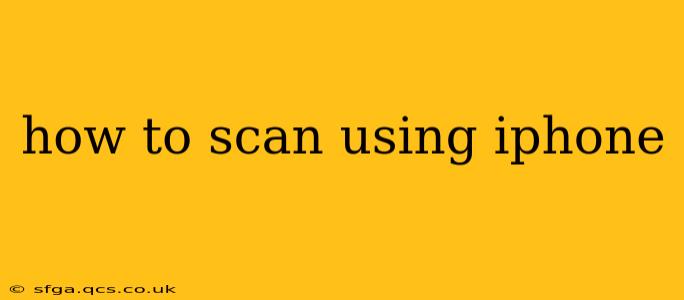Scanning documents, receipts, or photos directly with your iPhone is incredibly convenient, eliminating the need for a separate scanner. This guide will walk you through the process, covering various methods and addressing common questions. Whether you need a quick scan for a simple receipt or a high-quality scan for an important document, your iPhone has you covered.
Using the Notes App for Quick Scans
The simplest way to scan documents using your iPhone is with the built-in Notes app. This method is perfect for quick scans of receipts, handwritten notes, or other everyday documents.
- Open the Notes app: Locate and tap the Notes app icon on your home screen.
- Create a new note: Tap the compose icon (typically a pencil) to create a new note.
- Tap the camera icon: Within the new note, you'll see a camera icon at the bottom of the screen. Tap it.
- Choose "Scan Documents": Select the "Scan Documents" option. This will activate the camera viewfinder.
- Position your document: Frame the document within the viewfinder, ensuring it's well-lit and clearly visible.
- Adjust the corners: The iPhone automatically detects the corners of your document. You can manually adjust these corners for precise scanning if needed.
- Tap the shutter button: Tap the circular shutter button to capture the scan.
- Review and adjust: You can review the scan and retake it if necessary. You can also add more scans to the same document.
- Save the scan: Tap "Save" to save the scan to your Notes. The scan will be saved as a PDF.
Utilizing Files App for More Control
The Files app offers a more robust scanning experience, granting you more control over the scan's settings and storage location.
- Open the Files app: Locate and open the Files app on your home screen.
- Navigate to your desired folder: Choose the folder where you want to save the scanned document.
- Tap the "+" icon: Located at the top right of the screen, tap the "+" icon.
- Select "Scan Documents": Choose the "Scan Documents" option. This will activate your camera.
- Follow steps 5-9 from the Notes app method: Position your document, adjust corners, capture the scan, review, and save. The Files app allows for more flexibility in naming and saving your scan to different cloud storage options (like iCloud Drive, Dropbox, Google Drive, etc.).
How to Scan Multiple Pages into One PDF?
Both the Notes and Files apps allow you to easily scan multiple pages into a single PDF. After capturing your first scan, simply continue to add additional pages by using the "+" icon or following the onscreen prompts within each app. The app automatically combines these scans into a single, multi-page PDF file.
How Do I Edit a Scanned Document on My iPhone?
After scanning a document, you can easily edit it using various apps. The built-in Markup feature in the Notes and Files apps is a great starting point, allowing you to add text, highlight, or draw on your scans. Alternatively, you can use third-party apps specifically designed for PDF editing, offering more advanced features like image correction, OCR (optical character recognition), and more.
How Can I Improve the Quality of My Scans?
Ensuring optimal lighting is crucial for clear scans. Scan your document in a well-lit area, avoiding harsh shadows or direct sunlight. Ensure the document is flat and free of wrinkles or creases for the best results. Also, consider using a solid background color that contrasts with your document to ensure it stands out clearly in the scan.
How to Access and Share My Scanned Documents?
Access your scanned documents by going to the app where you saved them (Notes or Files). You can easily share these documents via email, messaging apps (like iMessage or WhatsApp), or by uploading them to cloud storage services. Depending on the app, you might have to select the document, then choose the share icon (usually a square with an upward-pointing arrow).
This comprehensive guide covers the essentials of scanning with your iPhone. With a little practice, you’ll be efficiently scanning documents and more in no time. Remember to experiment with both the Notes and Files app to determine which method best suits your needs.