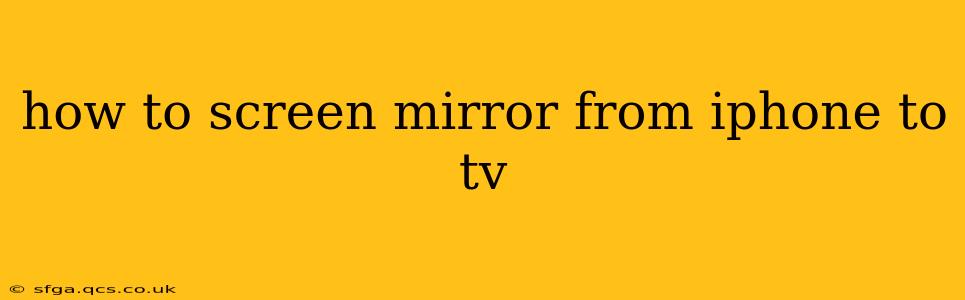Screen mirroring your iPhone to your TV opens up a world of possibilities, from sharing photos and videos with friends and family to enjoying your favorite apps on a larger screen. But with several methods available, choosing the right one can be confusing. This guide breaks down all the popular ways to mirror your iPhone to your TV, ensuring a smooth and seamless experience.
What are the different ways to screen mirror from iPhone to TV?
There are primarily three ways to mirror your iPhone's screen to your TV: using AirPlay 2, a smart TV with built-in AirPlay, or through a streaming device like Apple TV, Chromecast, or Roku. Let's delve into each method:
1. Using AirPlay 2 with Apple TV
This is often the easiest and most reliable method for iPhone users. AirPlay 2 allows for seamless streaming of high-quality video and audio.
- Requirements: An Apple TV (4th generation or later) connected to your TV and Wi-Fi network, and an iPhone running iOS 12.3 or later.
- Steps:
- Make sure your iPhone and Apple TV are connected to the same Wi-Fi network.
- Open the Control Center on your iPhone (swipe down from the top-right corner on iPhones with Face ID, or swipe up from the bottom on older models).
- Tap the "Screen Mirroring" option.
- Select your Apple TV from the list of available devices.
- Your iPhone's screen will now be mirrored on your TV. To stop mirroring, return to the Control Center and tap "Stop Mirroring."
2. Using AirPlay 2 with a Smart TV
Many modern smart TVs have built-in AirPlay 2 support, eliminating the need for an external streaming device.
- Requirements: A smart TV with AirPlay 2 compatibility, an iPhone running iOS 12.3 or later, and both devices connected to the same Wi-Fi network. Check your TV's specifications to confirm AirPlay 2 support.
- Steps: Follow steps 2-5 outlined in the AirPlay 2 with Apple TV section. Your compatible smart TV should appear in the list of available devices.
3. Using a Streaming Device (Chromecast, Roku, etc.)
If your TV doesn't support AirPlay 2, a streaming device can bridge the gap. However, the mirroring experience may vary depending on the device and app compatibility.
- Requirements: A compatible streaming device (like Chromecast with Google TV, Roku, Amazon Fire TV, etc.), the streaming device app on your iPhone, and both devices connected to the same Wi-Fi network. Note that mirroring capabilities are not standardized across all streaming devices. Some may offer mirroring through their respective apps, while others might not offer this functionality.
- Steps: These steps vary greatly depending on the streaming device. Consult your device's user manual for specific instructions. Generally, you'll need to cast or mirror from your iPhone's Control Center or within the specific streaming app you're using.
Troubleshooting Common Issues
- My iPhone isn't showing up in the list of AirPlay devices: Ensure both your iPhone and the receiving device are connected to the same Wi-Fi network. Restart both devices if necessary.
- Poor video or audio quality: Check your Wi-Fi connection. A weak signal can cause stuttering or lag. Try moving closer to your router or using a 5GHz Wi-Fi network for better performance.
- Mirroring stops unexpectedly: This can happen due to network issues or app glitches. Restart your devices or try closing unnecessary apps running in the background.
- Certain apps aren't mirroring: Some apps are not designed to support screen mirroring.
What about screen mirroring from iPhone to older TVs?
For older TVs without smart features or AirPlay 2 support, you'll need an adapter like a Lightning Digital AV Adapter to connect your iPhone to the TV via HDMI. However, this only allows for mirroring specific content and doesn't always support all apps or functionalities.
By following these steps and troubleshooting tips, you can successfully screen mirror your iPhone to your TV and enjoy a larger viewing experience. Remember to always check your device’s specifications and software versions to ensure compatibility.