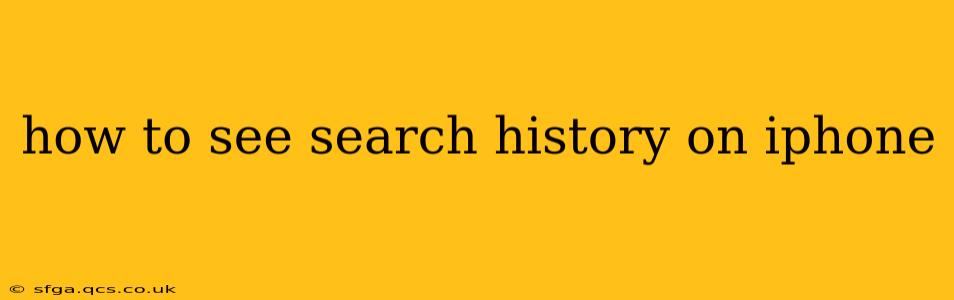Finding your search history on your iPhone depends on which app you used to conduct the searches. This guide will walk you through checking your history for several popular apps, offering tips and tricks along the way.
How to See Google Search History on iPhone?
For many, Google is the default search engine. Accessing your Google search history on your iPhone is straightforward:
- Open the Google app: Locate the Google app icon on your home screen and tap to open it.
- Access your Google account: Ensure you're logged into the Google account you used for searching.
- Tap your profile picture: Usually located in the top right corner of the app.
- Select "Google Account": This will open your Google account settings.
- Navigate to "Data & privacy": Find and tap on this option.
- Choose "Web & App Activity": This section houses your Google search history and other web activity.
- Review your search history: Here you'll find a chronological list of your Google searches. You can filter this history by date and time, or even delete specific entries or your entire history.
Pro-Tip: Enabling "Web & App Activity" ensures Google saves your searches, so make sure this is turned on if you want to maintain a record.
How to See Safari Search History on iPhone?
If you primarily use Safari, Apple's built-in browser, accessing your history is equally simple:
- Open the Safari app: Find the Safari compass icon and tap it.
- Tap the "Bookmarks" icon: Usually represented by an open book icon, located at the bottom of the screen.
- Select "History": This option will display your browsing history, including search terms entered into the Safari search bar.
- Browse your history: Review your search history. You can clear individual entries or the entire history from here. You'll find options to clear data from the last hour, today, today and yesterday, or all time.
Pro-Tip: Clearing your Safari history also clears your cookies and website data, potentially impacting your browsing experience on certain sites.
How to See YouTube Search History on iPhone?
YouTube's search history functions slightly differently:
- Open the YouTube app: Locate and open the YouTube app icon.
- Tap your profile picture: Situated in the top right corner.
- Select "History": This option will usually be clearly visible in the menu.
- Review and manage your history: You can review your search history, delete specific items, or clear your entire history from here.
Pro-Tip: YouTube allows you to pause your search history, preventing future searches from being recorded. This is a useful privacy feature.
How to See Bing Search History on iPhone?
If you use the Bing app, locating your search history is very similar to Google:
- Open the Bing app.
- Sign in to your Microsoft account: If you aren't already signed in, you need to do so to access your search history.
- Tap your profile picture: This is typically found in the top right corner of the app.
- Navigate to your settings: This location varies slightly by app version, but look for a settings gear icon or a similar option.
- Find your Search History: Look for an option labeled "Search History," "Activity," or similar. This may also be found under privacy settings.
- Review your search history.
How do I delete my iPhone search history?
Deleting your iPhone search history depends on which app you used. Each of the apps mentioned above (Google, Safari, YouTube, Bing) provides options to delete your search history, either individually or in bulk. This is usually done by selecting “Clear History” or a similar option within the history menu. Remember that deleting history from one app doesn't delete it from others.
What if my iPhone search history is not showing up?
Several reasons could explain a missing search history. You might not be logged into the correct account, your history might have been cleared unintentionally, or you might have disabled the saving of search history in the app's settings. Check your account login and the app's settings for options to enable saving search history.
This comprehensive guide should help you effortlessly navigate your iPhone's search history across various popular applications. Remember to regularly review and manage your history to maintain privacy and control your online footprint.