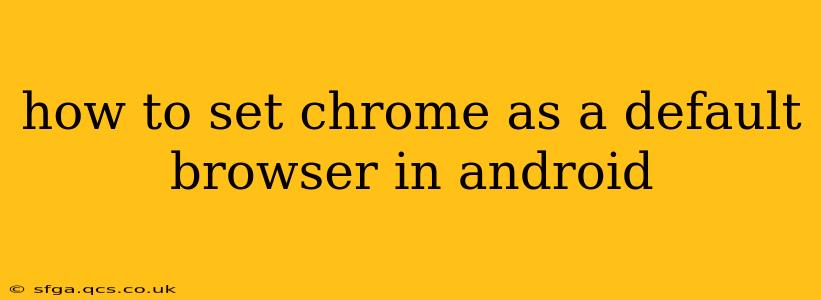Choosing your default browser is a simple yet crucial step in customizing your Android experience. Many users find Google Chrome's speed, features, and seamless integration with other Google services appealing. This guide will walk you through the process of setting Chrome as your default browser on Android, regardless of your device manufacturer or Android version.
What is a Default Browser?
Before we dive into the steps, let's clarify what a default browser is. Your default browser is the application Android automatically uses when you click on a web link in another app, like an email, a message, or a social media post. Setting a default browser ensures consistency and prevents you from having to manually choose a browser each time you want to access a website.
How to Set Chrome as Your Default Browser on Android
The exact steps might vary slightly depending on your Android version and device manufacturer (Samsung, Xiaomi, etc.), but the general process remains the same. Here's the most common method:
-
Open your Android Settings: Typically, this is done by tapping the settings icon (usually a gear or cogwheel) in your app drawer or notification panel.
-
Find "Apps" or "Applications": The exact name might vary; it could be called "Apps," "Applications," "Manage Apps," or something similar. Tap on it.
-
Locate "Default Apps" or "Default Applications": This section allows you to manage which apps are used as defaults for various actions, including browsing. You might need to scroll down to find it.
-
Select "Browser App" or a similar option: This section lists all the browser applications installed on your device.
-
Choose Chrome: Tap on "Chrome" from the list of available browsers. This will immediately set Chrome as your default browser.
Troubleshooting:
- Chrome isn't listed: If Chrome isn't showing up in the list, ensure it's installed and updated. You might need to restart your device.
- Settings layout differs: The exact names and locations of settings menus can vary slightly between Android versions and phone manufacturers. If you're having trouble locating the correct setting, use your device's search function (usually a magnifying glass icon within the settings menu) to search for "default browser" or "default apps."
Why Choose Chrome as Your Default Browser?
Chrome offers a host of features that make it a popular choice:
- Speed and Performance: Chrome is generally known for its speed and efficiency in loading web pages.
- Sync Across Devices: If you use Chrome on other devices (computers, tablets), syncing your bookmarks, history, and passwords provides a seamless browsing experience.
- Extensions and Add-ons: A vast library of extensions allows you to customize your browsing experience and add functionality.
- Integration with Google Services: Chrome integrates well with other Google services like Google Search, Gmail, and Google Drive.
What if I want to change my default browser later?
Changing your default browser is just as easy as setting it. Follow the same steps outlined above, but select a different browser from the list in step 5.
Can I have multiple browsers installed?
Yes! You can have multiple browsers installed on your Android device simultaneously. Only one will be set as the default, but you can always manually open any browser app you have installed.
My default browser isn't working correctly. What should I do?
If you're experiencing problems with your default browser, try clearing its cache and data. This can often resolve minor glitches. You can usually find this option within the app's information page in your Android settings (similar to steps 2 and 3 above). As a last resort, you can try reinstalling the browser.
By following these straightforward steps, you can easily set Google Chrome as your default browser on your Android device and enjoy a personalized browsing experience. Remember to check your device's specific settings menu for minor variations in terminology.