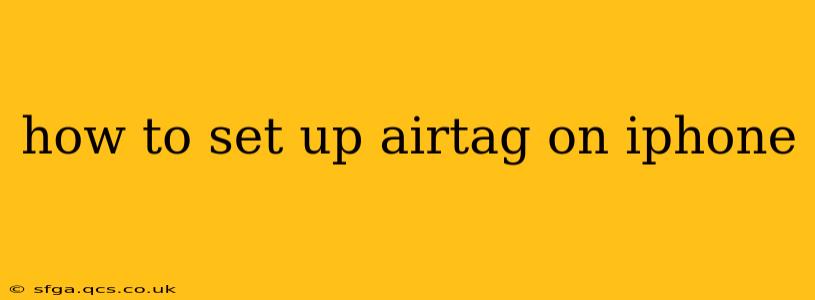Finding your lost keys, wallet, or luggage just got a whole lot easier with Apple's AirTag. This small, sleek device uses Bluetooth and Apple's vast Find My network to help you locate your belongings. Setting up an AirTag on your iPhone is incredibly straightforward. This guide will walk you through the process, answering common questions along the way.
What You'll Need
Before you begin, ensure you have the following:
- An iPhone or iPad running iOS 14.5 or later, or iPadOS 14.5 or later: AirTags are designed to work seamlessly with Apple devices.
- An AirTag: Obviously! Make sure you've removed the battery tab from the AirTag.
- A stable internet connection: You'll need this to connect the AirTag to your Apple ID and the Find My network.
Step-by-Step AirTag Setup on iPhone
Here's how to set up your AirTag:
-
Bring your AirTag close to your iPhone: The closer, the better. The setup process relies on Bluetooth connectivity.
-
Remove the battery tab: Locate the small tab on the back of the AirTag and remove it. This activates the device.
-
Wait for the setup animation: Your iPhone should automatically detect the AirTag and display a setup animation. This might take a few seconds.
-
Tap "Connect": Once the animation appears, tap the "Connect" button on your iPhone's screen.
-
Name your AirTag: Give your AirTag a descriptive name. This will help you easily identify it later in the Find My app. Think "Keys," "Wallet," "Backpack," etc. Be specific!
-
Choose a notification setting: You can choose to receive notifications if your AirTag is left behind. This is a helpful feature to prevent losing items in the first place.
-
Complete the setup: Once you've named your AirTag and selected your notification preferences, the setup is complete.
Troubleshooting: My iPhone Isn't Detecting My AirTag
If your iPhone isn't detecting your AirTag, try these troubleshooting steps:
- Restart your iPhone: A simple restart can often resolve minor connectivity issues.
- Check Bluetooth: Make sure Bluetooth is enabled on your iPhone. Go to Settings > Bluetooth and ensure it's toggled on.
- Check your iPhone's software: Ensure your iPhone is running iOS 14.5 or later.
- Get closer: Move the AirTag closer to your iPhone. Bluetooth's range is limited.
- Check the battery: Make sure the battery tab is completely removed from your AirTag and that the battery is properly installed.
What if I already have an AirTag and want to add another one?
The process is virtually identical. Simply repeat steps 1-7 above for each additional AirTag. Each AirTag will be separately registered to your Apple ID.
Can I set up an AirTag without an iPhone?
No, you cannot directly set up an AirTag without an iPhone, iPad, or iPod touch running iOS 14.5 or later or iPadOS 14.5 or later. The setup process is entirely reliant on Apple's ecosystem.
How do I find my AirTag using the Find My app?
Once your AirTag is set up, you can locate it using the Find My app on your iPhone. Open the app, select the "Items" tab, and your AirTag will appear on the map. The app will provide information about the AirTag's last known location and will even help you play a sound to help you locate it nearby.
What is Precision Finding?
Precision Finding uses Ultra Wideband technology to give you more accurate location information for your AirTag when it's nearby. It guides you to the AirTag using visual, haptic, and audio cues within the Find My app. Note that this feature requires an iPhone 11 or later.
Setting up your AirTag is the first step to a more secure and convenient way to keep track of your belongings. Follow these steps, and you'll be well on your way to never losing your keys again!