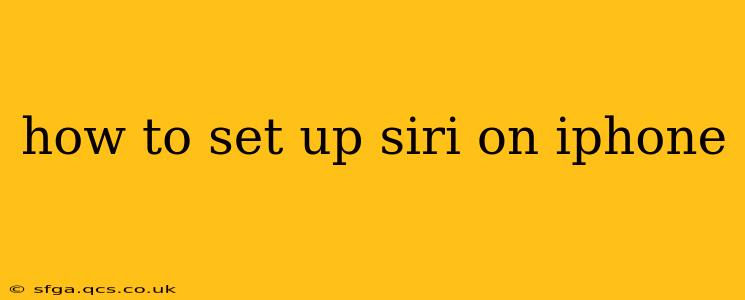Setting up Siri on your iPhone is a straightforward process that unlocks a world of voice-controlled convenience. Whether you're a new iPhone user or simply haven't explored Siri's capabilities, this guide will walk you through the entire setup, troubleshooting common issues, and highlighting advanced features.
Getting Started: Initial Siri Setup
The first time you set up your iPhone, you'll be prompted to enable Siri during the initial setup process. If you skipped this step, or if you're setting up Siri later, here's how:
- Open the Settings app: Locate the grey gear icon on your home screen.
- Tap on "Siri & Search": This option is usually found near the top of the Settings menu.
- Toggle on "Listen for 'Hey Siri'": This allows you to activate Siri hands-free by saying "Hey Siri." You'll be prompted to calibrate Siri by saying the phrase multiple times.
- Toggle on "Press Side Button for Siri" (or "Press Home for Siri" on older models): This enables Siri activation by holding down the designated button.
- Choose your Siri Voice: You can select a male or female voice, and even adjust the speech rate to your preference.
What if "Hey Siri" isn't working?
This is a common question, and there are several reasons why "Hey Siri" might not be responding.
- Check your microphone: Ensure your iPhone's microphone isn't obstructed or muted.
- Network connectivity: "Hey Siri" relies on an internet connection for processing. Verify your Wi-Fi or cellular data is active.
- Background noise: Loud environments can interfere with Siri's ability to recognize your voice. Try speaking in a quieter setting.
- Re-calibrate "Hey Siri": Go back to the "Siri & Search" settings and repeat the voice calibration process.
- Restart your iPhone: A simple restart can often resolve temporary software glitches.
Can I use Siri offline?
While many Siri functionalities require an internet connection, some basic tasks, such as setting alarms or timers, can be performed offline. However, for most complex requests, an active internet connection is essential.
How do I customize Siri's responses?
You can personalize Siri's responses to a degree. While you can't completely change its personality, you can modify its voice (as described above) and adjust the level of detail in its responses. The more specific your requests, the more precise and helpful Siri's responses will be.
Can I use Siri with AirPods or other Bluetooth devices?
Yes, Siri works seamlessly with AirPods and many other Bluetooth headphones and devices. Ensure your Bluetooth device is properly paired with your iPhone, and you should be able to activate Siri using your chosen method (either "Hey Siri" or the button press).
What are some advanced Siri features?
Siri offers a wealth of features beyond simple requests. Explore its capabilities for:
- Setting reminders and alarms: Create reminders based on location, time, or specific events.
- Sending messages and making calls: Dictate messages or initiate calls hands-free.
- Controlling smart home devices: Manage your compatible smart home gadgets through voice commands.
- Getting directions and information: Ask Siri for directions, weather updates, or general knowledge queries.
- Using dictation: Use Siri to dictate emails, documents, and more.
By understanding these steps and troubleshooting tips, you can successfully set up and utilize Siri on your iPhone to enhance your daily productivity and convenience. Remember to experiment with different commands and features to discover the full potential of this powerful voice assistant.