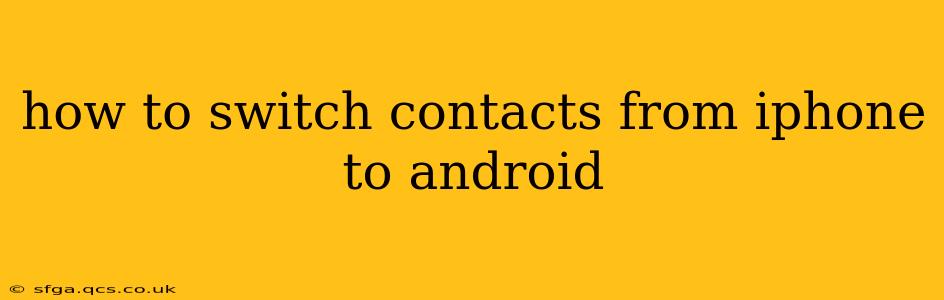Switching from an iPhone to an Android phone can feel daunting, but migrating your contacts doesn't have to be one of the stressful parts. This comprehensive guide walks you through several methods, ensuring a smooth and efficient transfer of your valuable contact information. We'll cover everything from using Google's services to leveraging iCloud and even exploring third-party apps. Let's dive in!
Method 1: Using Google Contacts (Recommended)
This is arguably the easiest and most reliable method. It leverages Google's robust cloud services and ensures a complete transfer of your contacts.
Steps:
-
Create a Google Account (if you don't have one): If you haven't already, create a Google account. This is crucial for accessing various Google services, including Gmail and Google Contacts.
-
Export from iCloud: On your iPhone, open the Contacts app. Tap Groups, select All iCloud, then tap Select. Choose all your contacts, tap the Share icon (the square with an upward arrow), and select vCard. This creates a .vcf file containing your contacts.
-
Import into Google Contacts: On your computer or another device, go to contacts.google.com. Log in using your Google account. Click the Import button (usually a three-vertical-dot menu), then select the .vcf file you exported from iCloud. Google will import all your contacts.
-
Sync with your Android: On your new Android phone, ensure your Google account is set up. Your contacts should automatically sync from Google Contacts to your device. Check your Android's contact app to verify the transfer.
This method ensures your contacts are backed up to the cloud, meaning you'll have access to them even if you lose your phone.
Method 2: Using iCloud and a Third-Party App
If you prefer not to use Google services, you can utilize iCloud and a third-party app to transfer your contacts. However, this method requires more steps and might not always be as reliable as Google's direct method.
Steps:
-
Export from iCloud (same as Method 1): Export your contacts from iCloud as a .vcf file.
-
Use a Third-Party App: Download a file manager app on your Android phone that can import .vcf files. Many are available on the Google Play Store.
-
Import the .vcf file: Open the file manager app, locate the .vcf file, and select the option to import it into your Android's contacts. This will typically add your contacts to your Android's contact list.
This method involves more steps and relies on a third-party app which may have its own limitations.
Method 3: Directly Transferring Contacts from iPhone to Android (if close proximity)
If you have both devices readily available and are in close proximity to each other, consider using Bluetooth for a near-instant transfer. Note that this typically transfers only a snapshot of your contacts and will not backup to the cloud.
Steps:
-
Enable Bluetooth on both devices.
-
On your iPhone: Navigate to your contacts, select the contacts you wish to transfer, and choose "share" followed by the "bluetooth" option.
-
On your Android: Accept the incoming Bluetooth transfer and select the appropriate location to save your contacts.
What if I only want to transfer specific contacts?
Regardless of the method you choose (Google, iCloud or third-party apps), you can usually select individual contacts or groups of contacts to export or import. The process will vary slightly depending on the chosen method, but the option is typically available within the contact management interfaces.
Troubleshooting Tips
- Sync Issues: If your contacts don't sync correctly, ensure that your Google account is properly configured on your Android phone and that the sync is turned on for contacts.
- Large Contact Lists: For very large contact lists, the transfer might take a while. Be patient and allow ample time for the process to complete.
- Corrupted .vcf File: If the import fails, the .vcf file may be corrupted. Try exporting it again from iCloud.
By following these methods, you can easily and efficiently transfer your contacts from your iPhone to your Android phone, ensuring you maintain connectivity with your friends, family, and colleagues during the transition. Remember to choose the method that best suits your needs and technical comfort level.