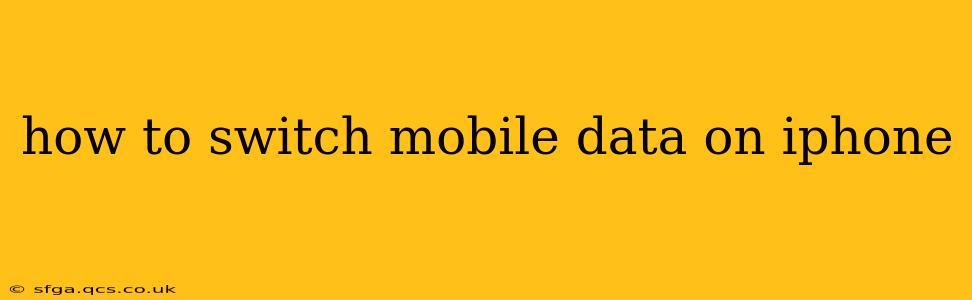Staying connected on your iPhone is crucial, and knowing how to quickly toggle mobile data on and off is essential. This guide provides a step-by-step walkthrough, addressing common questions and troubleshooting tips to ensure you're always online when you need to be.
Quickly Turning Mobile Data On or Off
The simplest way to switch your iPhone's mobile data on or off is through the Control Center.
-
Access Control Center: On iPhones with Face ID, swipe down from the top-right corner of the screen. On iPhones with a Home button, swipe up from the bottom of the screen.
-
Locate the Mobile Data Icon: Look for the cellular data icon (it usually looks like a circle with radiating lines).
-
Tap the Icon: Tapping this icon will toggle your mobile data on or off. The icon will change to reflect its current status (on or off).
Why Isn't My Mobile Data Working? Troubleshooting Tips
Sometimes, mobile data can be a little temperamental. If you've followed the steps above and your data still isn't working, try these troubleshooting steps:
1. Check Your Data Plan:
- Sufficient Data: Ensure you haven't exceeded your data allowance for the current billing cycle. Your carrier's app or website will show your usage.
- Active Plan: Verify that your mobile data plan is currently active and hasn't been suspended for any reason. Contact your carrier if you suspect an issue.
2. Airplane Mode:
- Toggle Airplane Mode: Briefly enable and then disable Airplane Mode. This can sometimes resolve connectivity glitches. You'll find this setting in the Control Center or in Settings > Airplane Mode.
3. Network Settings:
- Reset Network Settings: As a last resort, resetting your network settings can resolve persistent connectivity problems. Note that this will erase saved Wi-Fi passwords, so make sure you have them handy. Go to Settings > General > Transfer or Reset iPhone > Reset > Reset Network Settings.
4. Carrier Settings Update:
- Check for Updates: Your carrier might periodically release updates to optimize network performance. To check for these updates, go to Settings > General > About. If an update is available, your phone will automatically download and install it.
5. Restart Your iPhone:
- A Simple Restart: A simple restart can often fix minor software glitches that might be affecting your mobile data connection.
6. Contact Your Carrier:
If none of the above steps work, it's time to contact your mobile carrier. They can check for network outages in your area, troubleshoot problems on their end, or assist with any account-related issues.
How to Turn On/Off Mobile Data for Specific Apps
Some apps may be configured to only use Wi-Fi. To check and change the settings for individual apps:
- Go to Settings > Cellular.
- You'll see a list of apps. Toggle the switch next to an app to allow or disallow it from using mobile data.
What Happens When Mobile Data is Turned Off?
When you switch off mobile data, your iPhone will primarily rely on Wi-Fi for internet access. You won't be able to browse the internet, use data-intensive apps, or receive data-based notifications unless you're connected to a Wi-Fi network. Your phone will still make and receive calls if you have service.
How to Check My Mobile Data Usage?
Monitoring your data usage is crucial to avoid overage charges. You can usually track this in your carrier's app or website, and also on your iPhone:
- Go to Settings > Cellular.
- Under "Cellular Data," you'll find your current usage for the billing cycle.
By following these steps and understanding the potential troubleshooting issues, you can effortlessly manage your iPhone's mobile data and stay connected. Remember to always contact your carrier if you're experiencing persistent problems.