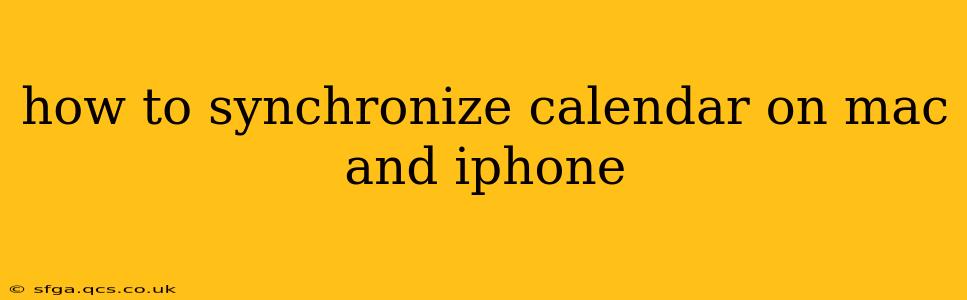Staying organized in today's fast-paced world requires a reliable system for managing your schedule. Seamless synchronization between your Mac and iPhone calendar is crucial for this, ensuring you never miss an appointment or deadline, regardless of which device you're using. This guide will walk you through the process, addressing common questions and offering helpful tips for a smooth scheduling experience.
What is Calendar Synchronization?
Calendar synchronization ensures that your appointments, events, and reminders are consistently updated across all your devices. Changes made on your Mac calendar will instantly appear on your iPhone, and vice versa. This eliminates the need for manual data entry and prevents scheduling conflicts.
How to Sync Your Calendar Using iCloud: The Easiest Method
The simplest and most effective way to synchronize your calendar between your Mac and iPhone is using iCloud. If you're already using iCloud for other services, this is the most straightforward approach.
Steps for iCloud Synchronization:
-
Ensure iCloud is Enabled: On both your Mac and iPhone, verify that iCloud is enabled and signed in with the same Apple ID. You can check this in the System Settings (Mac) or Settings (iPhone) app under your Apple ID.
-
Enable Calendar Sync in iCloud Settings: Within your iCloud settings, ensure the "Calendar" toggle is switched on. This allows iCloud to synchronize your calendar data.
-
Automatic Synchronization: Once enabled, your calendar will automatically synchronize between your Mac and iPhone. Any changes made on one device will be reflected on the other almost instantly.
Troubleshooting iCloud Sync Issues:
-
Check Your Internet Connection: A stable internet connection is essential for iCloud synchronization. Ensure both your Mac and iPhone have a working internet connection (Wi-Fi or cellular data).
-
Restart Your Devices: A simple restart can often resolve minor synchronization glitches.
-
Check iCloud System Status: Visit the Apple System Status page to ensure there are no ongoing outages affecting iCloud services.
-
Sign Out and Sign Back In: If problems persist, try signing out of iCloud on both devices and then signing back in.
How to Sync Your Calendar Using Other Calendar Apps (e.g., Google Calendar)
If you prefer using a calendar app other than iCloud, such as Google Calendar, Outlook, or others, you'll need to configure the appropriate account settings on your devices. The exact steps vary depending on the app, but generally involve adding your calendar account (with its login credentials) within the Calendar app on both your Mac and iPhone.
General Steps (May vary slightly per app):
-
Open the Calendar App: Launch the Calendar app on your Mac and iPhone.
-
Add Account: Look for options like "Add Account," "Add Calendar," or similar within the app's settings.
-
Choose Your Calendar Provider: Select your preferred calendar provider (e.g., Google, Outlook).
-
Enter Credentials: Enter your email address and password for your chosen calendar account.
-
Enable Synchronization: Ensure that synchronization is enabled for the added account.
What if my Calendar isn't Syncing After Trying These Steps?
If you've followed the steps and are still experiencing synchronization problems, try these additional troubleshooting steps:
-
Check for Software Updates: Ensure your Mac and iPhone are running the latest versions of their respective operating systems.
-
Contact Apple Support: If the issue persists, contact Apple Support for further assistance. They can help diagnose and resolve more complex synchronization problems.
How Often Does My Calendar Sync?
The frequency of synchronization depends on several factors, including your network connection and the settings of your calendar app. Generally, synchronization happens almost instantaneously with iCloud, while other calendar apps might have slightly longer delays.
Can I Sync Specific Calendars?
Yes, many calendar apps allow you to choose which calendars to synchronize. This is helpful if you have multiple calendars (e.g., work, personal) and only want to synchronize certain ones between your devices. Check your calendar app's settings to find options for managing which calendars are synchronized.
By following these steps and utilizing the troubleshooting tips provided, you can effectively synchronize your calendar between your Mac and iPhone, creating a seamless and efficient workflow for managing your schedule. Remember to always keep your software updated and maintain a strong internet connection for optimal performance.