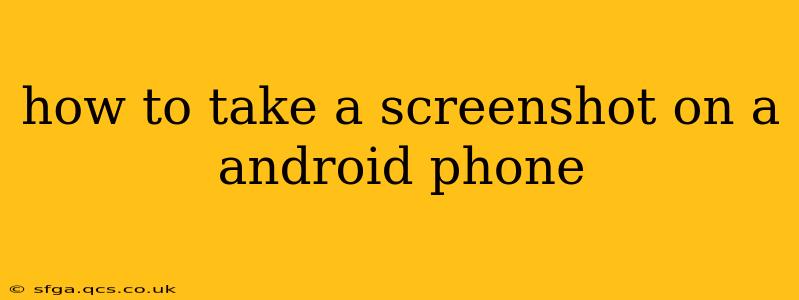Taking a screenshot on your Android phone is a fundamental skill, useful for capturing anything from a funny meme to important information displayed on your screen. While the exact method varies slightly depending on your phone's manufacturer and Android version, the core principles remain the same. This guide will walk you through various methods and troubleshoot common issues.
Different Methods for Taking Screenshots on Android
There are several ways to capture a screenshot on most Android devices. Here are the most common methods:
1. The Button Method (Most Common):
This is the most widely used method across almost all Android phones. Simultaneously press and hold the following buttons:
- Power Button + Volume Down Button: This is the standard combination for most Android devices. Press and hold both buttons for about a second until you see a brief flash or animation on the screen, indicating that the screenshot has been taken.
2. Three-Finger Screenshot Gesture (On Some Devices):
Some Android phones, especially those running newer versions of Android, support a three-finger swipe gesture. This involves:
- Swiping down with three fingers: Quickly swipe down on the screen with three fingers. This action will instantly capture a screenshot. Check your phone's settings to see if this feature is enabled.
3. Using Assistive Touch (Accessibility Feature):
If you have difficulty pressing the power and volume buttons simultaneously, you can use the assistive touch feature (available in most Android versions):
- Enable Assistive Touch: Go to your phone's settings, usually found under "Accessibility" or a similar menu. Look for an option like "Assistive Touch" or "Floating Button" and enable it.
- Screenshot Option: Once enabled, a floating button will appear on your screen. Tap it and you'll find various options, including a screenshot function.
How to Find Your Screenshots
After taking a screenshot, you can usually find it in these locations:
- Gallery App: Most Android phones automatically save screenshots to your phone's gallery app, often within a dedicated "Screenshots" folder.
- Notifications: You may sometimes see a notification briefly pop up after taking a screenshot, with options to edit or share it directly.
- File Manager: If you can't find it in the gallery, use a file manager app to search for the image files (usually saved as PNG or JPEG files).
Troubleshooting Common Screenshot Problems
1. Screenshot Not Saving:
- Insufficient Storage: Ensure you have enough free space on your phone. Screenshots can consume a bit of storage, especially if you're taking high-resolution images.
- Corrupted System Files: Try restarting your phone. A simple reboot can resolve minor software glitches.
- App Conflicts: Certain apps might interfere with the screenshot functionality. Try closing unnecessary apps before attempting another screenshot.
2. Screenshot Method Not Working:
- Check Your Phone's Manual: Different phone models may have slightly varied methods for screenshots. Consult your phone's user manual or manufacturer website for specific instructions.
- Software Updates: Make sure your phone's Android operating system is up-to-date. Updates often fix bugs and optimize system functions.
3. Screenshot is Low Quality:
- Screen Resolution: The quality of your screenshots will depend on your phone's screen resolution. High-resolution screens produce higher-quality screenshots.
What to do with a screenshot after I've taken it?
Once you've captured your screenshot, you can easily edit, share, or delete it. Most phones provide in-built tools to crop, annotate and adjust your screenshots right after they are captured. Sharing your screenshot is also simple: select it in your Gallery, and then select the appropriate method to share it via messaging apps, email, social media, and more.
This comprehensive guide provides all the essential information on taking screenshots on your Android device. Remember to consult your phone's manual for specific instructions tailored to your device model if you encounter difficulties.