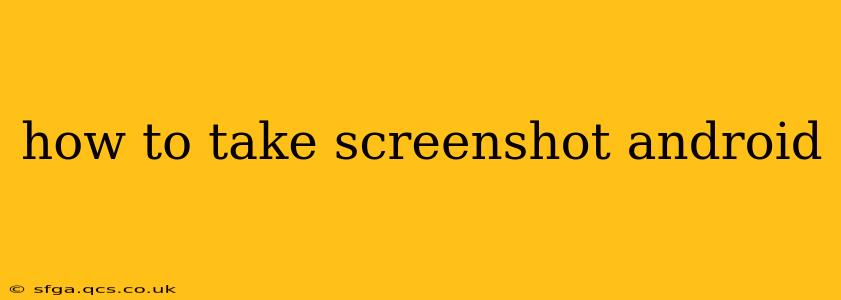Taking screenshots on Android is a fundamental skill for anyone using the operating system. Whether you need to capture a chat, share a funny meme, or document a troubleshooting step, knowing how to quickly and easily take a screenshot is essential. This guide covers various methods and addresses common questions, ensuring you become a screenshot pro in no time.
The Most Common Method: Using Buttons
The most widespread method involves a simple button combination. This works on the vast majority of Android devices:
- Locate the Power and Volume Buttons: Find your device's power button (usually on the side or top) and volume down button (typically on the side).
- Press Simultaneously: Press and hold both buttons simultaneously for about a second. You'll usually see a brief flash or animation on the screen to indicate the screenshot has been taken.
- Locate the Screenshot: The screenshot is usually saved in your device's gallery or photos app. You can access it from there.
Important Note: While this method is standard, the exact timing and button combination might vary slightly depending on your Android version and phone manufacturer (Samsung, Google Pixel, OnePlus, etc.). If the above doesn't work, consult your device's user manual or search online for "[Your Phone Model] screenshot."
Using Three-Finger Screenshot Gesture (For Supported Devices)
Some newer Android devices, particularly those with custom Android skins like Samsung's One UI or certain custom ROMs, support a three-finger swipe gesture. This is often considered more convenient than button presses:
- Activate the Feature (If Necessary): Check your device's settings. The option might be under "Advanced features," "Accessibility," or "Gestures." Look for an option to enable a three-finger swipe to take a screenshot.
- Swipe Downward: With three fingers, swipe downward on the screen. The screenshot should be taken instantly.
Taking Screenshots of Long Webpages or Scrolling Content
Capturing long webpages or lengthy chat conversations requires a bit more than a single screenshot. Here’s how you can do it:
Using the Built-in Scrolling Screenshot Feature (If Available):
Many modern Android devices include a built-in scrolling screenshot feature. After taking an initial screenshot using the button method or gesture, you'll often see an option to capture the rest of the page. This option usually appears as a thumbnail or a small notification.
Using Third-Party Apps:
If your device lacks a built-in scrolling screenshot feature, several third-party apps are available on the Google Play Store. These apps can often stitch together multiple screenshots to create a single, long image.
How Do I Find My Screenshots?
Your screenshots are typically saved in one of these locations:
- Gallery App: This is the most common location. Look for a folder labeled "Screenshots" or something similar.
- Photos App (Google Photos): If you use Google Photos as your primary photo storage, your screenshots will likely appear there.
- Download Folder: In some cases, particularly on older Android versions or with specific phone models, screenshots might be saved in your Downloads folder.
Can I Edit Screenshots After Taking Them?
Yes, absolutely! Most Android devices come with built-in photo editing tools, or you can download a variety of editing apps from the Google Play Store. These apps allow you to crop, resize, add text, draw on your screenshots, and much more.
What if My Screenshot Button Combination Doesn't Work?
If the standard power and volume button method isn't working, try these troubleshooting steps:
- Restart your device: A simple restart can often resolve temporary software glitches.
- Check for software updates: An outdated operating system could be the cause.
- Consult your phone's manual: Your phone's manual will provide the correct method for your specific model.
- Search online: Search for "[Your Phone Model] screenshot" for specific instructions and troubleshooting tips.
This comprehensive guide should equip you with the knowledge and solutions to take screenshots on your Android device with ease. Remember to adapt the methods according to your specific phone model and Android version.