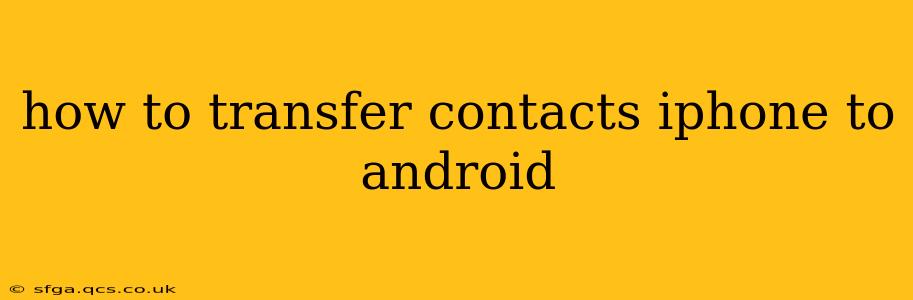Switching from an iPhone to an Android phone can seem daunting, but transferring your contacts doesn't have to be. This guide provides several methods, catering to different levels of tech-savviness, ensuring a smooth transition. We'll cover everything from simple built-in features to using third-party apps, addressing common questions and potential pitfalls along the way.
Method 1: Using Google Account (Easiest Method)
This is generally the simplest and most recommended method. Most Android phones use Google accounts, making this a seamless process.
-
On your iPhone: Open the Settings app. Go to Accounts & Passwords, then tap Add Account and select Google. Log in with your existing Google account (or create one if you don't have one). Ensure that "Contacts" is toggled on under the account settings. This will sync your iPhone contacts to your Google account.
-
On your Android phone: During the initial setup, or later in the Settings app under Accounts, add the same Google account you used on your iPhone. Your contacts should automatically sync from your Google account to your Android device. This process can take a few minutes depending on your internet connection.
Note: This method requires a stable internet connection for syncing.
Method 2: Using iCloud and Google Contacts (Intermediate)
This method is useful if you prefer to manage your contacts through iCloud.
-
On your iPhone: Open Settings, tap on your Apple ID at the top, then go to iCloud. Make sure Contacts is toggled on.
-
On your computer (Mac or PC): Log into iCloud.com using your Apple ID. Select Contacts. Select all your contacts (Cmd+A on a Mac or Ctrl+A on a PC). Click the gear icon and choose Export vCard. This creates a
.vcffile containing your contacts. -
On your Android phone: Open the Contacts app. Tap the three dots (menu) and select Import. Choose the
.vcffile you downloaded from iCloud. Your contacts will be imported into your Android's contacts list.
Method 3: Using a Third-Party App (For Advanced Features)
Several apps facilitate contact transfers. Popular options include Move to iOS (for Android to iPhone, but the reverse can be worked around with some contact exporting and importing), and others available on the Google Play Store and Apple App Store that can export and import .vcf files. Read reviews carefully before choosing an app.
Caution: Only use reputable apps from trusted sources to protect your data.
What if I Only Want to Transfer Specific Contacts?
Whether using the Google account method or iCloud, you can selectively choose which contacts to sync or export. Most contact managers allow you to create groups or select individual contacts for import/export.
How Long Does the Transfer Process Take?
The time required varies depending on the method and the number of contacts you're transferring. The Google account method is typically the fastest if the initial sync of contacts to your Google account is done. Using iCloud and vCard files can take a bit longer, especially with large numbers of contacts and slower internet speeds.
What if My Contacts Aren't Transferring?
- Check your internet connection: A stable internet connection is crucial.
- Verify account details: Double-check that you're using the same Google account on both devices.
- Restart your devices: Sometimes a simple restart can resolve syncing issues.
- Check your account settings: Ensure that contacts are enabled for syncing in your account settings on both devices.
- Contact your carrier or Google support: If the problem persists, contacting support may be necessary.
By following these methods, transferring your contacts from your iPhone to your Android should be a straightforward process. Remember to choose the method that best suits your comfort level and technical skills. Good luck with your phone switch!