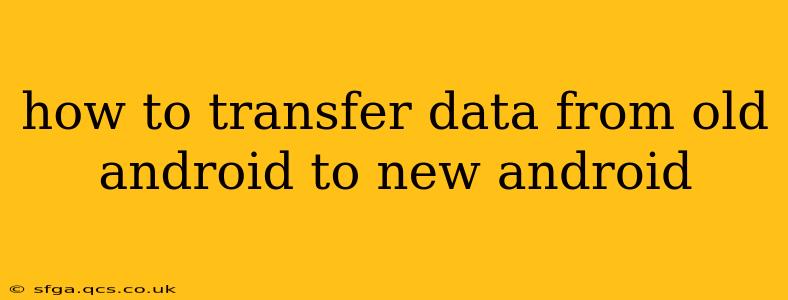Switching to a new Android phone shouldn't mean losing your precious data. This comprehensive guide provides various methods to effortlessly transfer everything from your old Android to your shiny new device. We'll cover everything from contacts and photos to apps and settings, ensuring a smooth and hassle-free transition.
Choosing the Right Transfer Method:
Several methods exist for transferring data, each with its pros and cons. The best method for you depends on factors such as the amount of data you need to transfer, your technical comfort level, and the specific features of your old and new phones.
1. Google's Built-in Transfer Feature (Recommended):
This is generally the easiest and most recommended method, especially for transferring a large amount of data. It utilizes your Google account to seamlessly transfer nearly everything. Before you start, ensure both your phones are connected to a stable Wi-Fi network.
Steps:
- Set up your new phone: Follow the on-screen prompts until you reach the data transfer screen.
- Select "Copy from phone": This option will initiate the process.
- Select your old phone: Your new phone will scan for nearby devices. Select your old phone from the list. A code will appear on both phones to confirm the pairing.
- Choose data to transfer: You can selectively choose what to transfer (contacts, photos, videos, apps, calendar, etc.) or opt to transfer everything.
- Wait for completion: This process may take some time, depending on the amount of data being transferred. Keep both phones connected to Wi-Fi and powered on.
2. Using a Third-Party App (e.g., Phone Clone):
If Google's built-in feature isn't working or you prefer a more manual approach, several third-party apps like Phone Clone (especially helpful for transferring data between phones from different manufacturers) can help. These apps typically guide you through the process step-by-step.
Steps (General - Refer to the specific app's instructions):
- Download and install the app: Install the app on both your old and new Android phones.
- Connect the phones: The app will guide you on how to connect your phones (often via Wi-Fi or a QR code).
- Select data to transfer: Choose the specific data types you want to transfer.
- Start the transfer: The app will handle the transfer process.
3. Manual Transfer (for Smaller Amounts of Data):
For smaller amounts of data, like specific photos or documents, you can manually transfer them using cloud storage services (Google Drive, Dropbox, OneDrive), email, or by connecting both phones to a computer. This method is best for individual files or folders, rather than the entire phone's data.
Frequently Asked Questions (FAQs):
How long does it take to transfer data from old Android to new Android?
The transfer time varies greatly depending on the amount of data being transferred and the method used. It can range from a few minutes for small amounts of data to several hours for very large datasets. A stable Wi-Fi connection significantly speeds up the process.
What data can I transfer from my old Android to my new Android?
You can typically transfer most types of data, including:
- Contacts: Phone numbers, email addresses, and other contact details.
- Photos and Videos: Images and videos stored on your phone's internal storage or SD card.
- Apps: Your installed applications. Note that you may need to log back into apps after the transfer.
- Messages: Text messages and other messaging app data. (This is not always possible, depending on the apps used)
- Calendar Events: Appointments and reminders.
- Settings: Some system settings might transfer over, though some customizations might need to be reapplied.
Can I transfer data if my old and new phones are from different manufacturers?
Yes, you absolutely can! Google's built-in transfer feature and third-party apps like Phone Clone are designed to work across different phone manufacturers.
What if I encounter issues during the data transfer?
If you encounter problems, try these steps:
- Check your Wi-Fi connection: Ensure both phones have a strong and stable Wi-Fi connection.
- Restart both phones: A simple restart can often resolve minor glitches.
- Consult the troubleshooting section: Most transfer tools have a troubleshooting section within their help menu.
- Contact support: If you continue experiencing difficulties, contact the support for the app or your phone manufacturer.
By following these steps and choosing the appropriate method, you can seamlessly transfer your data from your old Android phone to your new one, ensuring a smooth and uninterrupted mobile experience. Remember to back up your data regularly to avoid future data loss.