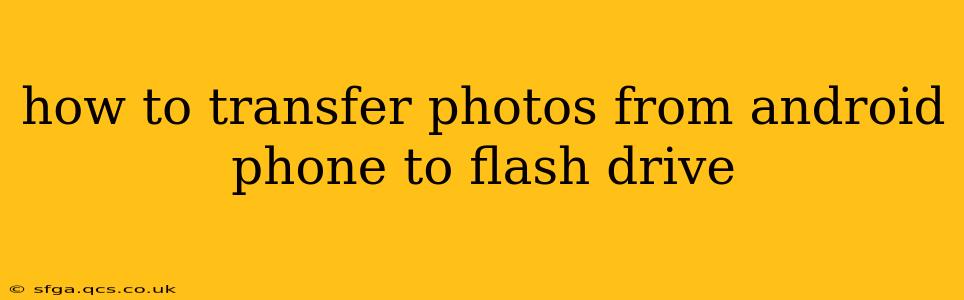Transferring photos from your Android phone to a flash drive is a straightforward process, offering a convenient way to back up your precious memories and free up space on your device. This guide covers several methods, catering to different levels of technical expertise and device capabilities.
What You'll Need
Before we begin, ensure you have the following:
- An Android phone: This guide applies to most Android devices.
- A USB flash drive: Make sure it's formatted to a file system your Android phone can read (usually FAT32 or NTFS). Higher capacity drives are recommended for larger photo libraries.
- A USB OTG (On-The-Go) adapter (if necessary): Many newer Android phones have USB-C ports that support OTG, but older models may require an adapter to connect a flash drive. This adapter allows your phone to recognize the flash drive as external storage.
Method 1: Using a File Manager App (Most Common and Easiest)
This is the most widely applicable method, suitable for most Android phones. Many Android devices come pre-installed with a file manager; otherwise, download a free app from the Google Play Store (e.g., Files by Google, Solid Explorer).
- Connect the flash drive: Plug your USB flash drive into your phone's USB port (directly or via an OTG adapter). Your phone should recognize the drive.
- Open your file manager: Launch the file manager app.
- Locate your photos: Navigate to the folder containing your photos (usually "DCIM/Camera" or a similar location).
- Select photos: Choose the photos you wish to transfer. You can select multiple photos at once.
- Copy or move: Select "Copy" or "Move" (depending on whether you want to keep the photos on your phone or delete them after transfer).
- Choose destination: Navigate to the folder on your flash drive where you want to save the photos. Create a new folder if desired.
- Paste: Paste the selected photos into the chosen folder. The transfer speed will depend on the number of photos and the speed of your flash drive.
H2: What file formats are supported for transferring photos to a flash drive?
Most Android phones and file managers support common image formats like JPEG, PNG, GIF, and others. There's usually no issue transferring any standard image file you have on your phone.
H2: How do I know if my Android phone supports OTG?
Check your phone's specifications online or in your device's settings. Many phones with USB-C ports support OTG natively. If you have an older phone with a microUSB port, an OTG adapter is almost certainly necessary. If your phone doesn't recognize the flash drive, try a different adapter or USB port.
H2: My flash drive isn't showing up. What should I do?
Several reasons can cause your flash drive not to show up. Firstly, ensure your phone properly recognizes the USB drive and the adapter works correctly. Try different USB ports on your phone. Restart your phone. Also, check that the flash drive is formatted correctly to a compatible file system (FAT32 or NTFS). If the drive is formatted as exFAT, it may not work with all Android devices.
Method 2: Using Cloud Storage (For Wireless Transfer)
Services like Google Photos, Dropbox, or OneDrive offer another method. This is particularly useful if you don't have a USB OTG adapter or prefer a wireless transfer.
- Upload to cloud storage: Upload the photos to your chosen cloud storage service.
- Download to computer: On your computer, download the photos from your cloud storage account.
- Transfer to flash drive: Copy the downloaded photos from your computer to the flash drive.
This method requires a computer and an internet connection but offers flexibility and avoids direct phone-to-flash drive connections.
Method 3: Using a Computer (For More Control)
This method offers more control, particularly useful if you need to organize photos before transferring them.
- Connect your phone to the computer: Connect your Android phone to your computer using a USB cable. Enable USB file transfer mode on your phone.
- Access phone storage: Your computer should recognize your phone's storage. Navigate to your phone's photo folder.
- Copy photos to computer: Copy the photos you want to transfer to your computer.
- Transfer to flash drive: Copy the photos from your computer to the flash drive.
This is a robust method, but it requires a computer.
Remember to always safely eject your flash drive from your phone or computer before disconnecting it to prevent data loss. By following these methods, you can easily transfer your photos from your Android phone to a flash drive, preserving your memories and managing your phone's storage efficiently.