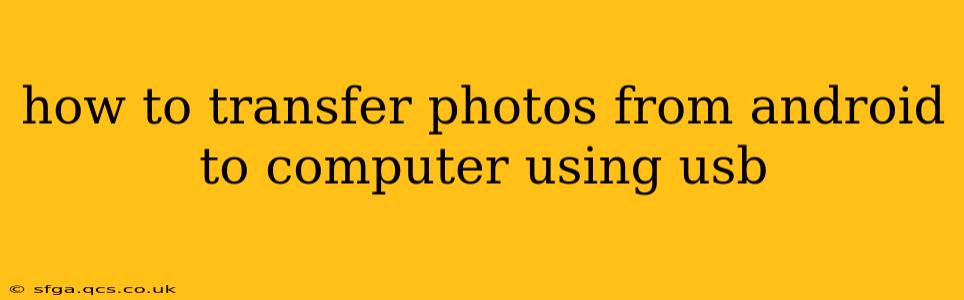Transferring photos from your Android phone to your computer via USB is a straightforward process, but there are a few variations depending on your Android version and computer operating system. This comprehensive guide will walk you through the steps, troubleshooting common issues, and offering tips for a smoother experience.
What you'll need:
- Your Android phone
- A USB cable compatible with your phone
- Your computer (Windows, macOS, or Linux)
Step-by-Step Guide:
-
Connect your Android phone to your computer using the USB cable. You should see a notification on your phone indicating the connection.
-
Choose the USB connection type. On your Android phone, a notification will appear, usually asking you how you want to use the USB connection. Select "File Transfer" or "MTP" (Media Transfer Protocol). Other options like "Charging only" won't allow file access.
-
Locate your phone's storage. Once connected correctly, your computer should recognize your Android phone as a storage device. This may appear in your file explorer (Windows) or Finder (macOS) window. The name will typically be your phone's model or name.
-
Access your photos. Open the phone's storage and navigate to the folder containing your photos. This is typically located in the "DCIM" (Digital Camera Images) folder. You might find subfolders such as "Camera" for pictures taken with your camera app.
-
Copy or move your photos. Select the photos you want to transfer. You can copy them to your computer to keep them on your phone as well, or move them to delete them from your phone after transferring. Most operating systems allow you to drag and drop files, providing a visual and easy method of transferring.
-
Disconnect your phone. Once the transfer is complete, safely disconnect your Android phone from your computer. This prevents data corruption and ensures a clean transfer.
Troubleshooting Common Issues:
My computer doesn't recognize my phone.
- Check the cable: Ensure the USB cable is working correctly by trying a different one.
- Restart your devices: Restarting both your phone and your computer can often resolve temporary connection issues.
- Update drivers: Outdated drivers can prevent proper connection. Check your computer's device manager (Windows) or system information (macOS) for updates. Some Android phones require specific drivers to be installed. Consult your phone's manufacturer's website for guidance.
- Try a different USB port: Sometimes, a USB port may be malfunctioning.
- Check for physical damage: Inspect the USB port on your phone and computer for any physical damage.
My photos are not showing up.
- Check the correct folder: Double-check that you are looking in the correct folder on your phone's storage (usually DCIM).
- Hidden files: Ensure that hidden files are visible in your file explorer or Finder settings. Your photos might be accidentally hidden.
- File permissions: Make sure you have the necessary permissions to access the files on your Android device.
The transfer is very slow.
- USB speed: Ensure you're using a high-speed USB port (USB 3.0 is faster than USB 2.0).
- Background processes: Close unnecessary applications running on your phone and computer.
- Check your internet connection: Some file transfer methods may use your network connection for synchronization - this is not expected when using a USB connection, but you should still verify your internet is stable.
Alternative Methods:
While USB is a reliable method, alternative methods exist:
- Cloud storage: Services like Google Photos, Dropbox, or OneDrive allow you to automatically back up your photos to the cloud, accessible from your computer. This avoids the need for direct cable connection.
- Email: You can email individual photos or a small batch of photos, although this isn’t suitable for large transfers.
By following these steps and troubleshooting tips, you can successfully transfer your photos from your Android phone to your computer using a USB cable. Remember to always safely eject your device before disconnecting to prevent data loss.