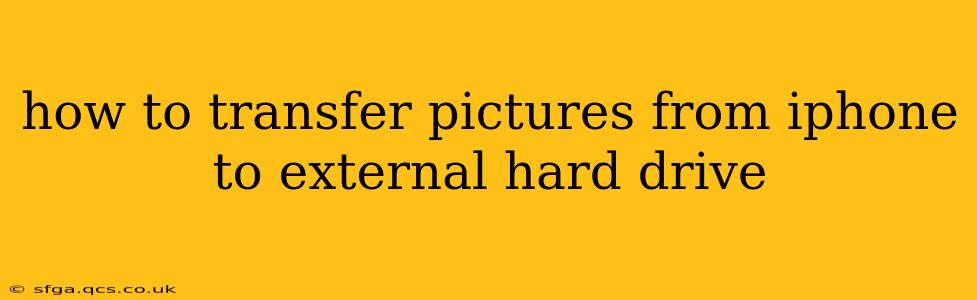Transferring photos from your iPhone to an external hard drive offers a convenient way to back up your precious memories and free up valuable storage space on your device. This comprehensive guide will walk you through several methods, catering to different technical skill levels and preferences. We'll also address common questions and concerns to ensure a smooth and successful transfer.
Method 1: Using a Lightning/USB-C to USB 3 Camera Adapter (for older iPhones and iPads)
This is a straightforward method that works well for older iPhones and iPads. You'll need a Lightning to USB Camera Adapter (for iPhones with Lightning ports) or a USB-C to USB 3 Camera Adapter (for newer iPhones with USB-C ports) and a USB cable to connect your external hard drive.
- Connect the Adapter: Plug the adapter into your iPhone's charging port.
- Connect the Hard Drive: Connect the USB cable from your external hard drive to the adapter.
- Access Photos: Your iPhone should recognize the hard drive. Open the Photos app.
- Select Photos: Choose the photos and videos you want to transfer. You can select individual items or entire albums.
- Export: Tap the "Share" icon (the square with an upward-pointing arrow), then tap "Save to Files."
- Choose Location: Select your external hard drive as the destination.
- Confirm Transfer: Wait for the transfer to complete. The transfer time depends on the number of photos and the speed of your hard drive.
Important Considerations: This method requires your external hard drive to be formatted in a file system compatible with iOS devices, usually FAT32 or exFAT. Ensure your external drive is properly powered; some external hard drives need their own power supply.
Method 2: Using iCloud Photo Library
iCloud Photo Library is a cloud-based storage solution that seamlessly syncs your photos and videos across all your Apple devices. This method is ideal for automatic backups and access from multiple devices.
- Enable iCloud Photo Library: Go to your iPhone's Settings > [Your Name] > iCloud > Photos and turn on iCloud Photo Library.
- Choose Storage Plan: You'll need sufficient iCloud storage to accommodate all your photos. Consider upgrading your plan if necessary.
- Download to Hard Drive: Once your photos are in iCloud, you can download them to your external hard drive using your computer. Access iCloud.com on your computer and download the images. Then, transfer them to your external hard drive.
Important Considerations: This method relies on a stable internet connection. Transfer speeds will depend on your internet bandwidth. The cost of iCloud storage can add up, especially for large photo libraries.
Method 3: Using iTunes (or Finder for macOS Catalina and later)
Before the introduction of Photos, iTunes (or Finder on macOS Catalina and later) was the primary method for managing iOS data. While less intuitive than other methods, it remains a viable option.
- Connect your iPhone: Connect your iPhone to your computer using a USB cable.
- Open iTunes (or Finder): Launch iTunes (or Finder). Your iPhone should appear.
- Select Photos: Navigate to the Photos section.
- Sync Photos: Select the photos you wish to transfer and sync them to your computer.
- Transfer to External Hard Drive: Manually copy the synced photos from your computer to your external hard drive.
Important Considerations: This method is less convenient than direct transfer, requiring an intermediate step on the computer.
Method 4: Using Third-Party Apps
Several third-party apps are available in the App Store that facilitate photo transfers to external hard drives. These apps often offer additional features like organizing and editing your photos. Research and choose a reputable app with positive reviews before using it. Always read the app's permissions carefully.
Frequently Asked Questions (FAQs)
What file format is best for storing photos on an external hard drive?
JPEG is a widely accepted and efficient format for storing photos. RAW format is better for professional editing but takes up significantly more storage space.
How can I ensure my photos are backed up safely?
Employ a multi-backup strategy. Use a combination of cloud storage (like iCloud) and an external hard drive. Regularly check your backups to ensure they're intact and accessible. Consider using a second external hard drive as an offsite backup for added security.
What happens if my external hard drive fails?
Losing your photos from a hard drive failure can be devastating. Regularly back up your external drive to another location (another external drive, cloud storage, or a different computer). Invest in a reliable and high-quality hard drive.
Can I transfer videos as well?
Yes, all the methods described above also work for transferring videos from your iPhone to your external hard drive.
By following these methods and considering the FAQs, you can confidently and efficiently transfer your iPhone photos to an external hard drive, ensuring their safekeeping and freeing up space on your iPhone. Remember to always prioritize data security by utilizing multiple backup strategies.