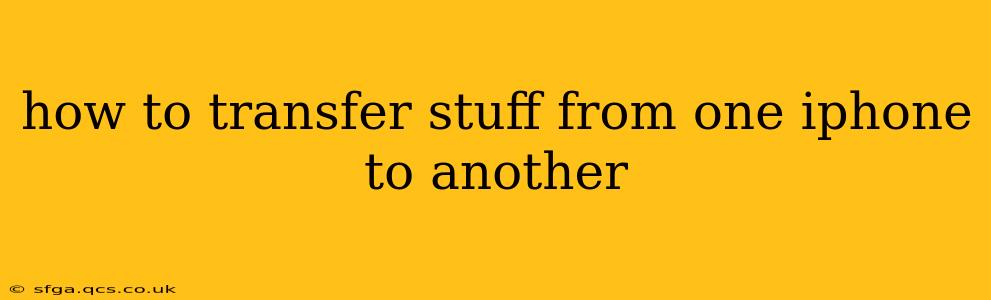Switching to a new iPhone shouldn't be a headache. Transferring your data – photos, videos, contacts, apps, and more – should be smooth and seamless. This comprehensive guide will walk you through various methods, helping you choose the best approach based on your needs and tech comfort level.
What Data Can You Transfer?
Before we dive into the how, let's clarify the what. You can typically transfer a wide range of data between iPhones, including:
- Contacts: Your entire address book, including phone numbers, emails, and other contact details.
- Photos and Videos: Your entire photo library, including those stored in iCloud or on your device.
- Messages: Text messages, iMessages, and MMS messages.
- Apps: All your downloaded apps and their associated data (this might take longer depending on the app size and data volume).
- Calendar events and reminders: Your scheduled appointments and to-do lists.
- Settings: Wi-Fi passwords, Apple ID settings (you'll need your Apple ID and password for this!), and other preferences.
- Books and music: Purchased or downloaded content from Apple Books and Apple Music (depending on your subscription status).
- Files and Documents: Data stored in apps like Files, Pages, Numbers, and Keynote.
Method 1: Using Quick Start (Easiest and Fastest)
This is the most straightforward method, especially if you're setting up a new iPhone right after unboxing it.
- Power on your new iPhone: Follow the on-screen prompts until you reach the "Apps & Data" screen.
- Place your old iPhone near your new iPhone: Ensure Bluetooth is enabled on both devices.
- Follow the on-screen instructions: Your new iPhone will detect your old iPhone and present the option to transfer data using Quick Start. Simply follow the instructions on both devices. You'll be prompted to authenticate with your Apple ID.
- Choose what to transfer: You can select specific data categories to transfer or opt for transferring everything.
- Wait for the transfer to complete: The transfer time depends on the amount of data you're moving.
Is Quick Start Secure?
Yes, Quick Start uses end-to-end encryption to protect your data during the transfer process.
Method 2: Using iCloud (For Wireless Transfer)
If you're not setting up your new iPhone immediately, you can use iCloud to back up your old iPhone and then restore the backup to your new one. This method requires a reliable Wi-Fi connection.
- Back up your old iPhone to iCloud: Go to Settings > [Your Name] > iCloud > iCloud Backup. Tap "Back Up Now".
- Set up your new iPhone: Follow the setup process until you reach the "Apps & Data" screen.
- Restore from iCloud Backup: Choose the option to restore from an iCloud backup. You'll need your Apple ID and password.
- Select your backup: Choose the most recent backup of your old iPhone.
- Wait for the restoration to complete: The time taken depends on the backup size and your internet connection speed.
How Much iCloud Storage Do I Need?
The amount of iCloud storage you need depends on the amount of data on your iPhone. Apple offers various storage plans, so choose one that accommodates your needs.
Method 3: Using a Computer with Finder (For Wired Transfer)
This method uses a computer (Mac or PC) and a USB cable.
- Back up your old iPhone to your computer: Connect your old iPhone to your computer. On a Mac with macOS Catalina or later, use Finder. On a PC with Windows, use iTunes (older versions) or another compatible software. Follow the prompts to back up your iPhone.
- Set up your new iPhone: Follow the setup process until you reach the "Apps & Data" screen.
- Restore from your computer backup: Choose the option to restore from a computer backup.
- Select your backup: Choose the most recent backup of your old iPhone.
- Wait for the restoration to complete: This will depend on the backup size.
Which Method is Best for Me?
- Quick Start: The quickest and easiest method, ideal for immediate transfers.
- iCloud: Convenient for wireless transfers, but requires sufficient iCloud storage and a reliable internet connection.
- Computer: Suitable for large backups and when you prefer a wired connection.
Troubleshooting Tips
- Slow Transfer Speeds: Ensure a strong Wi-Fi connection (for iCloud) or a fast USB connection (for computer).
- Transfer Errors: Check your internet connection and make sure you have enough iCloud storage or sufficient space on your computer.
- Data Loss: Always back up your data before initiating a transfer.
By following these methods and troubleshooting tips, you can successfully and efficiently transfer all your essential data from one iPhone to another. Remember to choose the method that best suits your technical expertise and available resources.