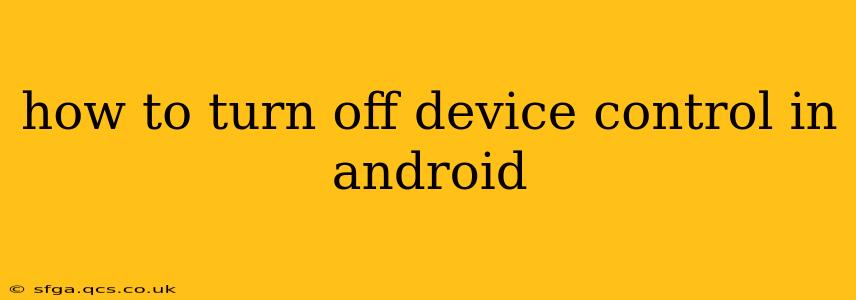Android's device control features, while helpful for managing screen time and parental controls, can sometimes become restrictive. If you find yourself needing to disable these controls, whether temporarily or permanently, this guide will walk you through the process. The exact steps may vary slightly depending on your Android version and device manufacturer, but the overall principles remain the same.
What is Device Control in Android?
Before diving into how to disable device control, let's clarify what it encompasses. Device control on Android refers to features that allow you to manage various aspects of your phone's functionality, including:
- Screen time limits: Setting daily limits on app usage or overall screen time.
- App blocking: Preventing access to specific applications during certain periods.
- Content restrictions: Filtering inappropriate content, like websites or apps.
- Parental controls: Monitoring and controlling a child's phone usage.
- Work profiles: Separating personal and work data on a single device.
How to Turn Off Device Control: A Step-by-Step Guide
The method for turning off device control depends heavily on how the control was initially implemented. Here are the most common scenarios:
1. Disabling Screen Time Limits and App Timers (Built-in Android Features)
Many modern Android versions have built-in screen time management tools. To disable these:
- Open Settings: Typically a gear-shaped icon in your app drawer.
- Find Digital Wellbeing & Parental Controls (or similar): The exact name might vary slightly depending on your Android version. Look for options related to digital wellness, screen time, or parental controls.
- Access Screen Time or App Timers: You'll find options to set daily limits for specific apps or overall screen time.
- Disable or Reset Limits: Look for buttons or toggles to turn off these limits. You may need to reset individual app timers or the overall daily limit to zero.
2. Removing Third-Party Parental Control Apps
If you're using a third-party parental control app (like Google Family Link, Norton Family, or others), the process will differ. You'll typically need to:
- Uninstall the App: Go to your app settings, find the parental control app, and uninstall it. This removes the app's functionality.
- Remove Parental Control Passwords/PINs: Depending on the app's configuration, you might also need to reset or remove any associated passwords or PINs that were used to control the device. Check the app's support documentation for instructions on how to do this.
3. Disabling Work Profiles
If device control is implemented through a work profile, you'll need to:
- Remove the Work Profile: Go to your device's settings, find the option related to "Users & accounts" or "Work Profile," and choose to remove the work profile. This will separate your work and personal data. Note that this may require approval from your organization's IT department.
4. Resetting Your Device (Last Resort)
In rare cases, where device controls are deeply integrated or you're encountering difficulties removing them, a factory reset might be necessary. This should be your last resort as it will erase all data on your device. Before proceeding, back up all your important data.
- Back up your data: Use cloud services or a computer to back up your photos, contacts, and other crucial information.
- Factory Reset: Find the "Factory Reset" option in your device's settings under "System" or a similar menu.
- Follow the on-screen instructions: The process will vary depending on the Android version and device.
Troubleshooting Device Control Issues
If you're still having trouble turning off device control, consider these steps:
- Check your device's manufacturer's support website: They often have specific instructions for managing device controls.
- Consult the app's help documentation: If using a third-party app, refer to their support resources for troubleshooting steps.
- Contact your IT administrator (if applicable): If your device is managed by your workplace, contact your IT department.
Remember to always exercise caution when disabling device controls, especially if you're sharing the device with children or others.
Frequently Asked Questions (FAQs)
What happens if I turn off device control?
Turning off device control essentially removes any restrictions or limitations imposed on your device's usage. You'll regain full access to all applications and features without any time limits or content filters.
Can I turn off device control temporarily?
Depending on the type of device control implemented, you may be able to temporarily disable features like screen time limits or app timers for a specific period.
Will turning off device control delete my data?
No, simply disabling device controls will not erase your data. Only a factory reset will delete your data, which should only be done as a last resort.
My child's device has device control, how can I regain access?
Access to a child's device with parental controls usually requires the parent or guardian's password or PIN. If you've forgotten these credentials, you will need to follow the app's instructions for password retrieval or resetting.
This guide provides a comprehensive overview of how to disable device control on Android. Remember to always consult your device's specific instructions and documentation for accurate and safe implementation.