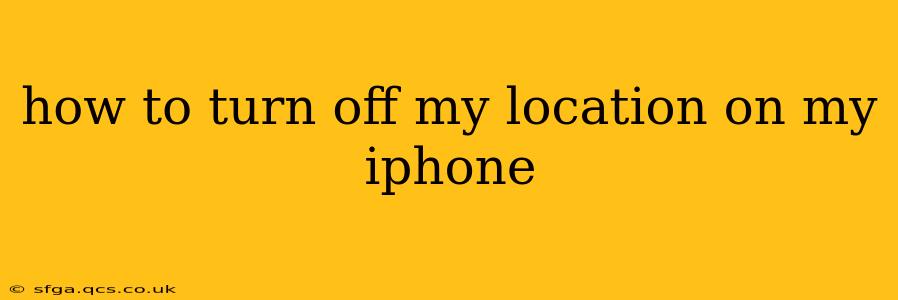Knowing how to control your location sharing on your iPhone is crucial for protecting your privacy. This guide provides a step-by-step walkthrough on turning off location services, along with addressing common questions and concerns. We'll cover various levels of location control, ensuring you understand how to manage your privacy settings effectively.
How to Turn Off Location Services Completely
The most straightforward way to stop all apps from accessing your location is to disable Location Services entirely. Here's how:
- Open the Settings app: This is the gray icon with gears, usually found on your home screen.
- Tap on "Privacy & Security": This option is near the top of the Settings menu.
- Tap on "Location Services": This will bring you to the main Location Services screen.
- Toggle the "Location Services" switch to the OFF position: The switch will turn gray, indicating that location services are now disabled.
Important Note: Turning off Location Services completely will prevent many apps from functioning correctly. Many apps rely on your location for features like weather reports, finding nearby businesses, or providing directions. Therefore, this is generally recommended only if you need complete location privacy.
How to Turn Off Location for Individual Apps
Instead of completely disabling Location Services, you can selectively manage location access for individual apps. This offers a more granular approach to privacy control:
- Open the Settings app: As before.
- Tap on "Privacy & Security," then "Location Services."
- Scroll through the list of apps: You'll see a list of apps that have requested access to your location.
- Tap on an app: This will open the app's location settings.
- Choose a location permission level: You have three options:
- Never: The app will never have access to your location.
- While Using the App: The app only accesses your location when you're actively using it.
- Always: The app has access to your location at all times, even when you're not using it. This should be used cautiously.
What Happens When Location Services are Turned Off?
Many apps and features will stop working correctly when Location Services are disabled. For example, you won't be able to use map apps for navigation, find nearby restaurants, or receive location-based alerts. Your device won't be able to provide location data to emergency services (although emergency calls still work).
Can I Turn Off Location Services Temporarily?
While there's no dedicated "temporary off" switch, choosing "While Using the App" option for individual apps achieves a similar effect. This allows location access only when the app is actively open and in use, essentially turning it off when the app is closed.
How to Turn Off Location Sharing for Specific Features
Beyond app-specific location settings, your iPhone also allows you to control location access for specific features:
- Find My: This feature allows others to locate your iPhone. You can manage location sharing settings within the Find My app.
- HomeKit: This feature manages smart home devices. You can adjust location-based automation settings within the Home app.
- Share My Location: You can easily control whether you share your location with contacts through the Messages app.
How to Check Which Apps Have Accessed My Location?
The Location Services settings page provides a list of apps that have requested access to your location. However, it doesn't show a detailed history of access. To get a more complete picture of location usage, consider reviewing your app's individual privacy policies and settings.
By understanding these methods and carefully managing your location permissions, you can effectively balance the convenience of location-based services with the importance of protecting your privacy. Remember to regularly review and adjust your settings to maintain optimal control over your location data.