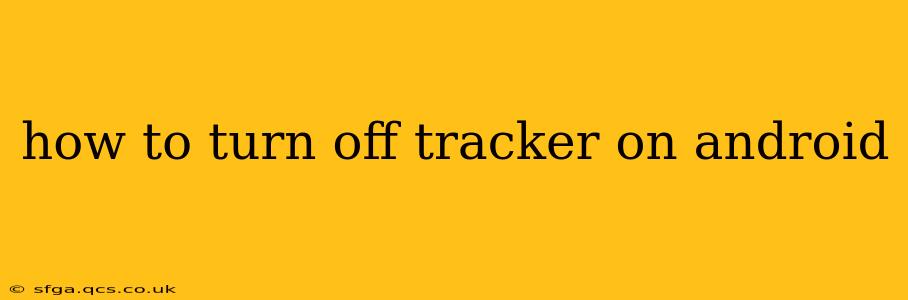Android devices, while offering incredible functionality, also collect a surprising amount of data. This data collection, often facilitated by trackers embedded in apps and the operating system itself, can raise privacy concerns for many users. Fortunately, there are several ways to mitigate this tracking and regain more control over your personal information. This guide will walk you through various methods to turn off trackers on your Android phone, from simple tweaks to more advanced techniques.
What are Trackers and Why Should You Disable Them?
Before diving into the how-to, let's understand what trackers are and why disabling them is beneficial. Trackers are pieces of software that collect information about your device's activity, such as your location, browsing history, app usage, and even your typing patterns. This data is often sold to advertisers for targeted advertising or used by companies to build user profiles. The potential consequences of unchecked data collection include:
- Targeted advertising: You'll see more ads relevant to your interests, which can be helpful, but also intrusive.
- Privacy violations: Your personal data might be misused or exposed to malicious actors.
- Battery drain: Trackers running in the background can consume significant battery power.
- Security risks: Some trackers might contain vulnerabilities that could compromise your device's security.
How to Turn Off Location Tracking on Android
One of the most common types of tracking is location tracking. Here's how to disable it:
- Open Settings: Find and tap the "Settings" app icon.
- Locate Location: Look for "Location," "Location Services," or a similar option. The exact wording may vary depending on your Android version and phone manufacturer.
- Turn Off Location: Toggle the switch to disable location services entirely. Alternatively, you can choose to allow location access only for specific apps.
Can I turn off location tracking for specific apps?
Yes, absolutely! Android allows granular control over which apps can access your location. Within the Location settings, you should find a list of apps with permission to use your location. You can selectively turn off location access for any app you don't trust or don't want tracking your location.
How to Manage App Permissions
Many apps request various permissions, including access to your contacts, camera, microphone, and storage. Excessive permissions can increase the risk of tracking. Here's how to manage app permissions:
- Open Settings: Go to the "Settings" app.
- Find Apps: Look for "Apps," "Applications," or a similar option.
- Select an App: Choose the app you want to review permissions for.
- Manage Permissions: Tap on "Permissions" (the name might vary slightly) to see a list of permissions the app has requested. You can revoke any permission you deem unnecessary.
How do I know which permissions are crucial and which ones are not?
Carefully consider the functionality of each app. If an app needs access to your camera to take pictures, that's understandable. However, if a calculator app requests access to your contacts, that's suspicious and should be revoked.
How to Use a VPN to Mask Your IP Address
A Virtual Private Network (VPN) encrypts your internet traffic and masks your IP address, making it harder for trackers to identify you. While a VPN doesn't stop all tracking, it significantly reduces the risk. However, always choose a reputable VPN provider with a strong privacy policy.
How to Clear Your Browsing History and Cookies
Browsers store your browsing history, cookies, and other data that can be used for tracking. Regularly clearing this data helps protect your privacy. Most browsers have built-in options to clear browsing data; consult your browser's help section for instructions.
How often should I clear my browsing history?
The frequency depends on your comfort level. Clearing your history at least once a week is a good practice, especially if you frequently visit sensitive websites.
How to Disable Advertising IDs
Android devices have a unique Advertising ID that's used for targeted advertising. You can reset or disable this ID to reduce the amount of personalized advertising you receive:
- Open Google Settings: This is usually a separate app, sometimes labelled "Google" or "Google Settings."
- Find Ads: Look for "Ads" or "Ad Personalization."
- Reset Advertising ID: You'll find options to reset your Advertising ID or opt out of personalized ads.
Using Privacy-Focused Browsers and Apps
Consider using privacy-focused browsers like Brave or Firefox Focus, which are designed to minimize tracking. Similarly, choose apps from reputable developers with clear privacy policies.
By implementing these strategies, you can significantly reduce the amount of tracking on your Android device and regain more control over your personal data. Remember, staying informed and proactive is key to maintaining your online privacy.