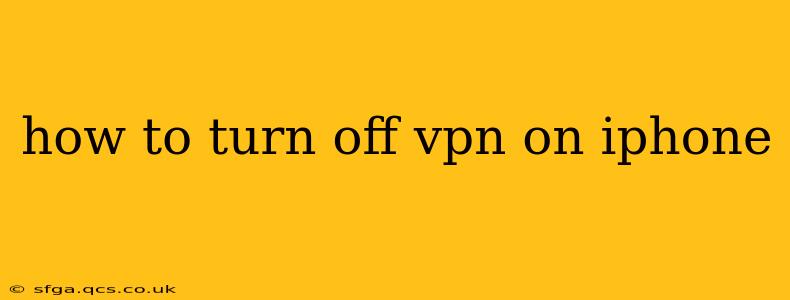Using a VPN (Virtual Private Network) on your iPhone offers enhanced security and privacy online, masking your IP address and encrypting your internet traffic. However, there might be times when you need to disable it. This guide provides a clear, step-by-step process for turning off your VPN on your iPhone, regardless of the specific VPN app you are using.
Understanding VPN Connections on Your iPhone
Before we delve into how to disable your VPN, it's crucial to understand that the process slightly varies depending on the VPN app you've installed. Most VPN apps place a readily accessible on/off switch within the app itself. However, iOS also provides a system-level view of your active connections, which can be used as an alternative method to disconnect.
How to Turn Off Your VPN Using the VPN App
This is the most straightforward method. The exact steps might vary slightly depending on the specific VPN app (e.g., ExpressVPN, NordVPN, ProtonVPN), but the general approach is consistent:
- Locate the VPN App: Find the icon for your VPN app on your iPhone's home screen.
- Open the App: Tap the app icon to launch it.
- Find the On/Off Switch: Most VPN apps prominently display a power button, toggle switch, or similar control to connect and disconnect. Look for a button labeled "Connect," "Disconnect," "On," or "Off."
- Turn Off the VPN: Tap the button to disable the VPN connection. You may see a confirmation message.
How to Turn Off Your VPN Using iPhone's Settings App (Alternative Method)
If you're having trouble locating the on/off switch within your VPN app, or if you need to check the status of your VPN connection, you can use iOS's built-in settings:
- Open Settings: Locate and tap the "Settings" app (the gray icon with gears).
- Navigate to VPN: Scroll down and tap on "General," then "VPN & Device Management." (Note: In older iOS versions, the VPN settings might be located directly under "General.")
- Disconnect the VPN: If a VPN connection is active, you'll see the VPN name and a status indicating it's connected. In most cases, simply tapping the VPN profile will present the option to disconnect.
Troubleshooting Common VPN Disconnection Issues
- App is Frozen: If the app appears unresponsive, try force-quitting the app by double-clicking the home button (or swiping up from the bottom on newer iPhones) and swiping up on the VPN app's preview.
- Connection Issues: If you're having trouble connecting or disconnecting, ensure your iPhone has a stable internet connection (Wi-Fi or cellular data). Also, check if the VPN service itself is experiencing any outages. Consult the VPN provider's website or support channels for assistance.
- Incorrect Settings: Double-check your VPN app's settings to ensure they are correctly configured.
What Happens When I Turn Off My VPN?
Once you turn off your VPN, your internet traffic will no longer be encrypted or routed through the VPN server. Your IP address will revert to your actual location, making your online activity directly traceable to you. Remember to turn your VPN back on when you need enhanced security and privacy.
Why Might I Want to Turn Off My VPN?
There are various reasons why you might temporarily disable your VPN:
- Troubleshooting Connectivity Problems: Sometimes, a VPN can interfere with certain apps or websites. Disabling it can help identify if the VPN is causing the issue.
- Accessing Geo-Restricted Content: While VPNs are often used to access geo-restricted content, there might be times when you need to access content specifically available in your region.
- Faster Internet Speeds: VPNs can sometimes slow down your internet speeds. Disabling the VPN can restore faster speeds.
- Specific App Requirements: Some apps might not work correctly with a VPN enabled.
This comprehensive guide should help you easily turn off your VPN on your iPhone, regardless of which app you're using. Remember to always be mindful of your online security and privacy practices.