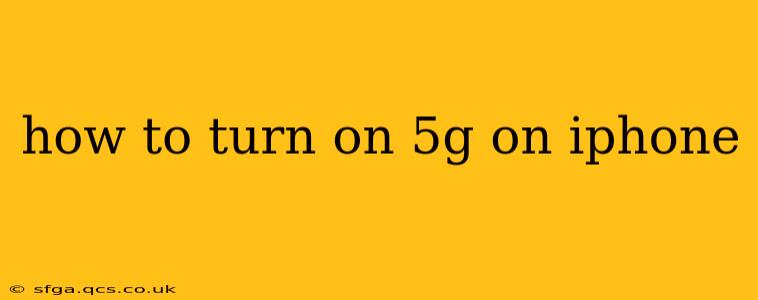Turning on 5G on your iPhone is generally straightforward, but the exact steps might vary slightly depending on your iPhone model and your carrier's network configuration. This guide will walk you through the process, address common issues, and answer frequently asked questions.
What You Need Before You Begin:
- 5G-compatible iPhone: Ensure your iPhone model supports 5G connectivity. Older iPhones won't have this capability. Check Apple's website for a list of compatible models.
- 5G network coverage: You need to be in an area with a 5G signal from your carrier. 5G coverage isn't ubiquitous yet, so you might experience slower speeds or fall back to 4G LTE in some locations.
- 5G plan: Your cellular plan must include 5G access. Contact your carrier to confirm your plan includes this feature. You might need to upgrade your plan to enjoy 5G speeds.
Step-by-Step Guide to Enabling 5G on Your iPhone:
-
Check Cellular Settings: Open the Settings app on your iPhone.
-
Access Cellular Data: Tap on Cellular or Mobile Data (depending on your iPhone's iOS version).
-
Locate Cellular Data Options: You should see options related to cellular data. Look for something like "Cellular Data Options," "Voice & Data," or similar wording. The exact phrasing might differ slightly across iOS versions.
-
Select Voice & Data (or similar): Tap on this option.
-
Choose 5G: You'll see a list of network options. Select 5G Auto or 5G On.
- 5G Auto (Recommended): Your iPhone will automatically switch between 5G, 4G LTE, and other network types to optimize speed and battery life. This is generally the best option for most users.
- 5G On: Your iPhone will prioritize 5G connectivity, even if it means potentially using more battery power. Use this only if you absolutely need the fastest possible speeds and are not concerned about battery life.
Troubleshooting Common 5G Issues:
Why Isn't My iPhone Connecting to 5G?
There are several reasons why your iPhone might not connect to a 5G network, even after enabling it in settings:
- No 5G Coverage: The most common reason is simply that there's no 5G signal in your current location. Check your carrier's coverage map to see if 5G is available in your area.
- Network Issues: Temporary outages or congestion on your carrier's network can prevent 5G connectivity. Try restarting your iPhone or contacting your carrier's customer support.
- Plan Limitations: Make sure your cellular plan includes 5G access. Contact your provider to confirm.
- Airplane Mode: Ensure Airplane Mode is off.
- Software Issues: A software bug might be preventing 5G connectivity. Try restarting your iPhone, or check for any available iOS updates.
Is 5G Draining My iPhone Battery Faster?
Yes, 5G can consume more battery power than 4G LTE because it uses more energy to transmit data at higher speeds. If you're experiencing significantly reduced battery life after enabling 5G, consider using the 5G Auto setting to allow your iPhone to optimize network usage for better battery life.
How Can I Improve My 5G Signal Strength?
- Location: Move to a place with better 5G coverage. Check your carrier's coverage map.
- Obstacles: Walls, buildings, and other obstacles can weaken 5G signals.
- Network Congestion: During peak usage times, network congestion can reduce signal strength.
What's the Difference Between 5G and 4G LTE?
5G offers significantly faster download and upload speeds than 4G LTE. It also has lower latency (delay), which makes it ideal for applications like online gaming and video conferencing. However, 5G coverage is still expanding, and its availability varies greatly depending on location.
This comprehensive guide should help you successfully enable and troubleshoot 5G on your iPhone. Remember to always check with your carrier for the most up-to-date information on 5G coverage and plan options.