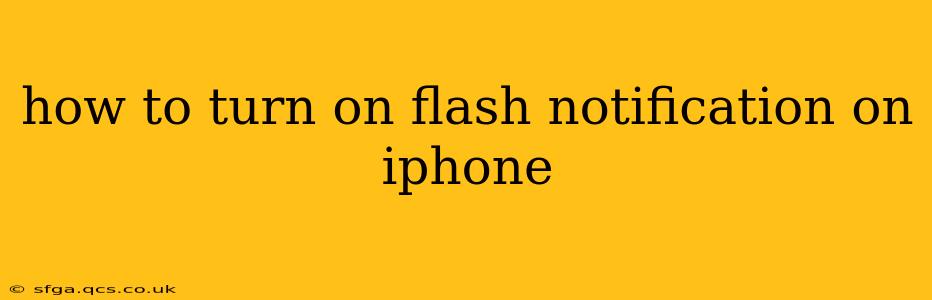Do you want your iPhone to flash its LED light whenever you receive a notification? This handy feature, called Flash Alerts, can be a lifesaver for those who have difficulty hearing notifications or prefer a visual cue. This guide will walk you through enabling flash alerts on your iPhone, covering different scenarios and troubleshooting tips.
Enabling Flash Alerts for All Notifications
The most straightforward way to activate flash notifications is through your iPhone's accessibility settings. Here's how:
- Open the Settings app: Locate the grey icon with gears on your home screen and tap it.
- Navigate to Accessibility: Scroll down and tap on "Accessibility."
- Select Audio/Visual: Find and tap on "Audio/Visual."
- Toggle Flash on Alerts: You'll see a toggle switch for "Flash on Alerts." Simply tap the switch to turn it on. The switch will turn green, indicating that flash alerts are now enabled.
Now, whenever you receive a notification—whether it's a text message, phone call, or an alert from an app—your iPhone's LED flash will blink.
How to Customize Flash Alerts for Specific Apps
While the above method enables flash alerts for all notifications, you might want more control. Unfortunately, iOS doesn't offer granular control to enable flash alerts on a per-app basis. The setting either works for all notifications or none. However, you can achieve a similar effect by muting the notifications for apps you don't want flash alerts for while leaving the "Flash on Alerts" setting enabled. This way, only unmuted apps will trigger the flash.
- Go to Settings: Open the Settings app on your iPhone.
- Select Notifications: Tap on "Notifications."
- Choose an App: Select the app you wish to adjust notification settings for.
- Adjust Notification Settings: You'll have several options to customize notifications, including toggles for "Allow Notifications," "Sounds," and "Badges." To prevent flash alerts from a specific app, you can disable "Sounds." Although not directly controlling the flash, this effectively limits flash alerts to only apps you want to receive them from.
Troubleshooting Flash Alerts Not Working
If you've followed the steps above but your iPhone isn't flashing for notifications, here are some things to check:
Is Flash on Alerts Enabled? Double-check that the "Flash on Alerts" toggle switch is indeed green and turned on in your Accessibility settings.
Is the LED Flash Working? Try taking a photo in a dark room to confirm that your iPhone's LED flash is functional. If it's not working, there might be a hardware issue requiring professional attention.
Are Notifications Enabled for the App? Make sure that notifications are enabled for the specific app you want to receive flash alerts from within that app's individual notification settings.
Low Battery or Do Not Disturb Mode: If your iPhone's battery is critically low or "Do Not Disturb" mode is activated, the flash alerts might be temporarily disabled.
Is your phone case interfering? A particularly thick or opaque phone case can sometimes block the LED flash from being visible.
By following these instructions and troubleshooting tips, you can successfully enable and manage flash alerts on your iPhone, ensuring you never miss an important notification again. Remember, consistency in your iPhone's settings is key to ensure the flash works as expected.