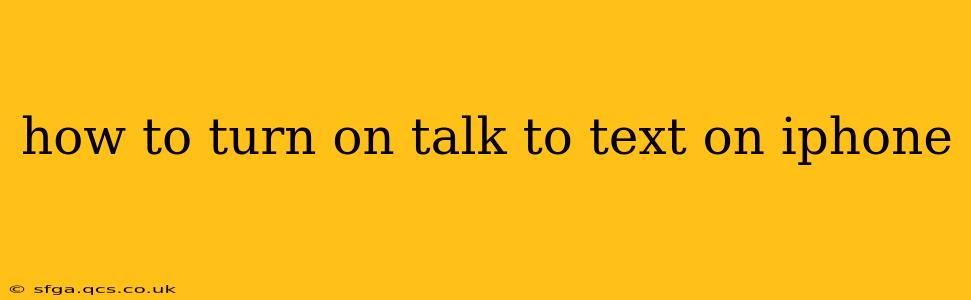Typing on your iPhone can be cumbersome, especially on the go. Thankfully, Apple's built-in dictation feature, often called "Talk to Text," allows you to effortlessly convert your spoken words into typed text. This guide provides a comprehensive walkthrough on how to activate and effectively use this helpful tool.
What is Talk to Text on iPhone?
Talk to Text is a speech-to-text feature available on iPhones that transcribes your spoken words into text. It's incredibly useful for composing emails, messages, notes, and more, especially in situations where typing is inconvenient or impossible. This feature leverages Apple's powerful voice recognition technology for accurate transcription.
How to Turn On Talk to Text on iPhone
Activating Talk to Text on your iPhone is straightforward and requires no additional downloads or apps. Here's how to do it:
- Open an app that allows for text input: This could be Messages, Mail, Notes, Pages, or any other app where you can type text.
- Tap in a text field: Place your cursor where you want to begin typing.
- Look for the microphone icon: This icon usually appears on the keyboard, often in the bottom left corner. It may vary slightly depending on your keyboard layout and iOS version.
- Tap the microphone icon: This activates Talk to Text.
- Start speaking clearly and naturally: Pause briefly between sentences to allow for accurate transcription.
Troubleshooting: Microphone Icon Not Appearing
If you can't find the microphone icon, ensure you've checked the following:
- Keyboard type: Make sure you're using a standard keyboard, and not an alternative or custom keyboard that may not support Talk to Text.
- iOS updates: An outdated iOS version might lack the latest Talk to Text functionality. Check for software updates in your device's settings.
- Accessibility settings: While unlikely to cause this issue, check your iPhone's accessibility settings to ensure dictation isn't accidentally disabled.
How to Improve Talk to Text Accuracy
For optimal results, keep these tips in mind:
- Speak clearly and at a moderate pace: Avoid mumbling or speaking too quickly.
- Use proper pronunciation: Accurate pronunciation significantly improves transcription accuracy.
- Minimize background noise: A quiet environment ensures better voice recognition.
- Dictate punctuation: Explicitly state punctuation, like "comma," "period," or "question mark," for accurate formatting.
How to Turn Off Talk to Text on iPhone
Once you're finished dictating, simply tap the microphone icon again to deactivate Talk to Text. Your transcribed text will remain in the text field.
Can I Use Talk to Text with Different Languages?
Yes! The iPhone's Talk to Text supports multiple languages. You can change the language used for dictation within your iPhone's settings. Navigate to Settings > General > Keyboard > Keyboards > Add New Keyboard to add your preferred languages.
Does Talk to Text require an internet connection?
While an internet connection can improve accuracy and speed, Talk to Text works offline as well, although accuracy might be slightly reduced.
What if Talk to Text isn't working correctly?
If you're experiencing problems with Talk to Text, try restarting your iPhone. If the issue persists, ensure your microphone is functioning correctly, check your network connection (if using online dictation), and consider contacting Apple support.
This comprehensive guide should equip you with the knowledge and skills to effectively utilize Talk to Text on your iPhone. Remember, clear speech and a quiet environment are key to maximizing accuracy. Enjoy the convenience of hands-free typing!