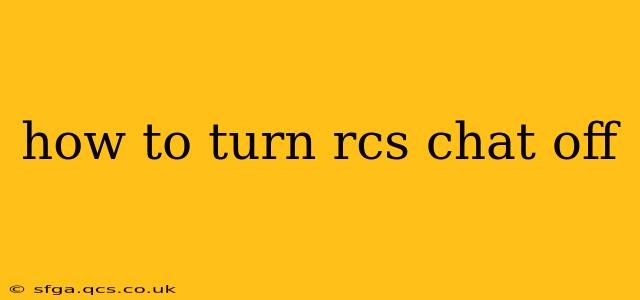Rich Communication Services (RCS) offers a more advanced messaging experience than traditional SMS, but it's not for everyone. If you're finding RCS chat distracting or experiencing issues, turning it off is straightforward, though the exact steps depend on your phone and carrier. This guide will walk you through the process for various Android devices and explain why you might want to disable RCS.
Why Turn Off RCS Chat?
Before we delve into the how-to, let's address why someone might want to disable RCS. Several reasons exist:
- Issues with message delivery: Sometimes, RCS encounters glitches, leading to delayed or undelivered messages. Disabling it can revert to the reliable (albeit less feature-rich) SMS system.
- Battery drain: Some users report increased battery consumption when RCS is active. Turning it off can help conserve battery life.
- Preference for SMS: Some people simply prefer the simplicity and universality of SMS messaging. RCS isn't supported by every phone or carrier, potentially leading to incompatibility issues with contacts.
- Troubleshooting: If you're experiencing problems with your messaging app, disabling RCS can help determine if it's the source of the issue.
How to Turn Off RCS Chat on Android
The process for disabling RCS varies slightly depending on your phone's manufacturer and the messaging app you're using. However, the general principles remain the same. Most Android phones use Google Messages, so we'll focus on that first.
Turning Off RCS in Google Messages
-
Open the Google Messages app: Locate the Messages app icon on your home screen or app drawer and tap to open it.
-
Access Settings: Look for a three-dot menu icon (usually in the top right corner) and tap it. Select "Settings" from the dropdown menu.
-
Find Chat Features: The exact wording may differ slightly, but look for options related to "Chat features," "Advanced," "RCS," or similar.
-
Disable RCS: You should find a toggle switch or option to turn off "Chat features" or "RCS." Toggle it to the "off" position.
-
Confirm Deactivation: The app might prompt you to confirm your decision. Tap "OK" or the equivalent to finalize the process.
Important Note: After turning off RCS, you might need to restart your phone for the changes to take full effect. Your messages will revert to the standard SMS protocol.
Turning Off RCS on Other Android Messaging Apps
If you're not using Google Messages, the process might be slightly different. Check your messaging app's settings menu for options related to "RCS," "Chat," or "Advanced." The general principle of finding a toggle switch or option to disable the RCS functionality remains the same. Refer to your specific app's help documentation or settings menu for guidance.
What Happens After Turning Off RCS?
Once you disable RCS, your messages will be sent and received using the standard SMS protocol. You will lose access to RCS features such as read receipts, typing indicators, and high-quality image and video sharing. However, you should experience improved compatibility and potentially better battery life.
Troubleshooting RCS Issues
Before resorting to turning off RCS entirely, consider these troubleshooting steps:
Why isn't my RCS working?
This is a common question. Several factors can prevent RCS from working correctly. Check your network connection, ensure your carrier supports RCS, and verify that your Google account is properly set up. Also, make sure your messaging app is updated to the latest version.
How do I fix RCS connection problems?
If your RCS connection is unstable or constantly dropping, try restarting your phone, checking your network settings, and updating both your phone's operating system and your messaging app. If the issue persists, contact your mobile carrier for assistance.
This comprehensive guide should help you successfully turn off RCS chat on your Android device. Remember to consult your device's manual or your carrier for specific instructions if you encounter difficulties.