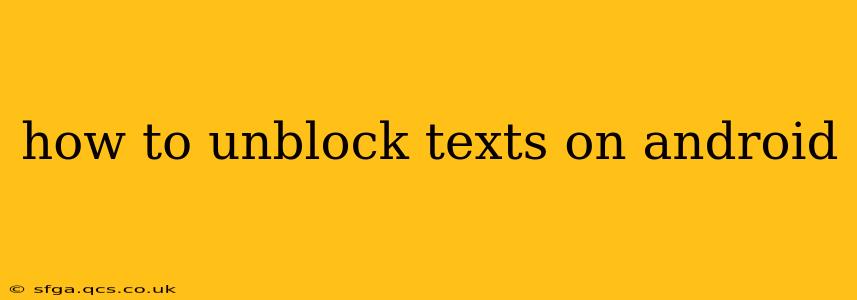Getting texts from a specific number is usually a good thing, but sometimes you might accidentally block someone, or perhaps you blocked them intentionally and now want to reverse that decision. Whatever the reason, unblocking texts on Android is a straightforward process, though the exact steps vary slightly depending on your messaging app and Android version. This guide will walk you through the most common methods and troubleshoot any issues you might encounter.
Why Can't I Receive Texts From This Number?
Before we dive into unblocking, it's helpful to understand why you might not be receiving texts. There are several possibilities beyond simply being blocked:
- Accidental Blocking: You might have accidentally blocked the number while trying to manage your contacts or spam settings.
- Network Issues: Poor cell service or a temporary network outage can prevent messages from being delivered.
- Number Blocking by Carrier: Your carrier might be blocking certain numbers due to suspected spam or fraudulent activity.
- Blocked by the Sender: The person texting you may have accidentally or intentionally blocked your number.
- Full Inbox: Although less common, a full inbox could prevent new messages from coming through.
Let's tackle the most likely scenario: you've accidentally or intentionally blocked the number and need to unblock it.
How to Unblock Texts on the Default Android Messaging App
Most Android phones use a built-in messaging app, though the exact interface might differ slightly based on your phone's manufacturer (Samsung, Google Pixel, etc.). The general process usually involves these steps:
-
Open the Messaging App: Locate and open your default messaging app.
-
Access Settings: Look for a three-dot menu (often located in the upper right corner) and tap on it. Select "Settings" or a similarly named option.
-
Find Blocked Numbers: Within the settings, look for an option labeled "Blocked numbers," "Blocked contacts," or something similar. This section lists all the numbers you've blocked.
-
Unblock the Number: Locate the number you want to unblock and tap on it. You'll usually see an option to "Unblock" or remove the number from the blocked list. Confirm your choice.
Note: If you can't find the blocked numbers section, consult your phone's user manual or search online for instructions specific to your phone model.
Unblocking Texts in Third-Party Messaging Apps
If you use a third-party messaging app like WhatsApp, Telegram, Signal, or Textra, the process is slightly different. Each app has its own settings menu, and the location of the blocked contacts list varies. Generally, you'll follow these steps:
-
Open the App: Launch your messaging app.
-
Navigate to Settings: This is typically found in a menu (often three horizontal lines or a gear icon).
-
Locate Blocked Contacts: Look for a section related to privacy, blocked contacts, or blocked numbers.
-
Unblock the Desired Contact: Find the number you want to unblock and follow the app's instructions to remove it from the blocked list.
What if I Still Can't Receive Texts?
If you've followed the steps above and still can't receive texts, consider these troubleshooting steps:
- Restart Your Phone: A simple restart can often resolve temporary software glitches.
- Check Network Connection: Ensure you have a strong cellular signal.
- Check for Carrier Issues: Contact your mobile carrier to see if there are any reported outages or issues in your area.
- Clear App Cache and Data (Caution!): This should be a last resort, as it will delete your app's data. Only attempt this if you have backed up your messages.
- Check for Software Updates: Make sure your Android version and messaging app are updated to the latest versions.
By following these steps, you should be able to successfully unblock texts on your Android device and resume communication with the desired contacts. Remember to always consult your phone's manual or online resources specific to your phone model and messaging app for detailed instructions.