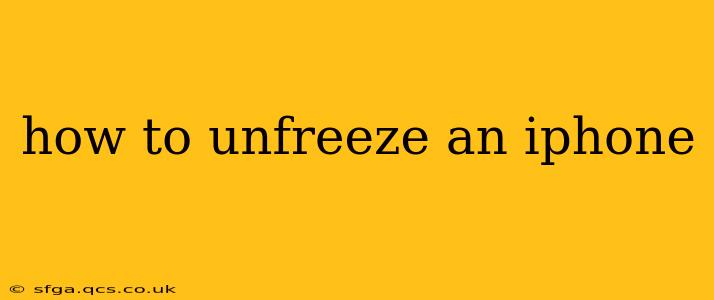Is your iPhone frozen? That frustrating spinning wheel of death can strike at any time, leaving you stranded and unable to access your apps or even turn off your device. Don't panic! This comprehensive guide will walk you through several methods to unfreeze your iPhone, from simple troubleshooting steps to more advanced techniques. We'll cover various scenarios and answer common questions to get you back up and running in no time.
Why Does My iPhone Freeze?
Before diving into solutions, it's helpful to understand why your iPhone might freeze. Several factors can contribute to this issue:
- Software glitches: Bugs in iOS, app malfunctions, or corrupted system files can all cause your iPhone to freeze.
- Insufficient memory: Running too many apps simultaneously or having limited storage space can overwhelm your device's resources, leading to freezing.
- Hardware problems: In rare cases, hardware malfunctions, such as a failing battery or internal component, can cause freezing.
- Overheating: Excessive heat can impact your iPhone's performance and lead to freezing.
- Jailbreaking: Modifying your iOS system through jailbreaking can increase the risk of freezing and other instability issues.
How to Unfreeze a Frozen iPhone: The Basic Steps
First, let's tackle the simplest solutions. These methods often work for minor freezes:
-
Wait it out: Sometimes, a simple freeze will resolve itself. Give your iPhone a few minutes to see if it recovers on its own.
-
Force Restart: This is the most common and effective method for unfreezing an iPhone. The process differs slightly depending on your iPhone model:
-
iPhone 8 and later (including iPhone X, 11, 12, 13, and 14): Quickly press and release the volume up button, then quickly press and release the volume down button. Finally, press and hold the side button (power button) until the Apple logo appears.
-
iPhone 7 and iPhone 7 Plus: Press and hold both the side button (power button) and the volume down button simultaneously for at least 10 seconds, until the Apple logo appears.
-
iPhone 6s and earlier: Press and hold both the sleep/wake button (power button) and the Home button simultaneously for at least 10 seconds, until the Apple logo appears.
-
-
Check for Overheating: If your iPhone feels unusually hot, let it cool down before attempting any further troubleshooting. Avoid using it while it's overheating.
What if a Force Restart Doesn't Work?
If a force restart doesn't resolve the issue, more advanced troubleshooting might be necessary:
What should I do if my iPhone is completely unresponsive?
If your iPhone is completely unresponsive, even to a force restart, you may need to try the following:
-
Connect to a power source: Ensure your iPhone is plugged into a power source. Sometimes, a low battery can exacerbate freezing issues.
-
Try connecting to a computer: Connect your iPhone to your computer using a USB cable. iTunes (or Finder on macOS Catalina and later) may recognize your device and offer options for recovery.
How do I fix a frozen iPhone app?
If only a single app is frozen, try closing it first. Double-click the home button (or swipe up from the bottom and pause) to view your open apps, then swipe up on the frozen app to close it.
Does restoring my iPhone delete everything?
Restoring your iPhone from a backup preserves your data. However, if you don't have a recent backup, restoring it as a new phone will erase all your data and settings. Therefore, ensure that you have a recent backup before resorting to this method.
How often should I backup my iPhone?
It's best practice to back up your iPhone regularly – ideally, daily or at least weekly – to protect your data in case of unforeseen issues such as freezing or other malfunctions. You can back up to iCloud or your computer.
My iPhone is frozen and won't turn on. What can I do?
If your iPhone is completely frozen and won't turn on, connecting it to a computer and using iTunes (or Finder) might initiate a recovery mode. If this doesn't work, it's advisable to contact Apple Support or visit an authorized Apple service center, as it might indicate a hardware problem.
By following these steps, you should be able to successfully unfreeze your iPhone in most situations. Remember to back up your data regularly to prevent data loss in case of future issues. If the problem persists despite trying these solutions, seeking professional assistance from Apple support is recommended.