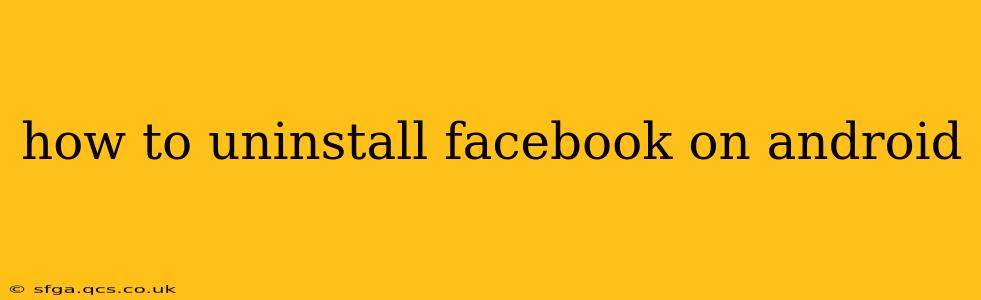Facebook, while a ubiquitous social media platform, isn't for everyone. If you've decided to part ways with the blue app, uninstalling it from your Android device is a straightforward process. This guide will walk you through the steps, address common questions, and offer some helpful tips for managing your Facebook data after uninstalling the app.
How to Uninstall Facebook from Your Android Phone
The process of uninstalling Facebook on Android is remarkably simple:
-
Locate the Facebook App: Find the Facebook app icon on your Android phone's home screen or app drawer.
-
Long Press the Icon: Press and hold the Facebook app icon. Depending on your Android version and phone manufacturer, this will either bring up a menu or start dragging the icon.
-
Select "Uninstall": A menu will appear. Select the option that says "Uninstall" or a similar phrase. You might see a trash can icon associated with this option.
-
Confirm Uninstall: Your phone will likely ask you to confirm that you want to uninstall the app. Tap "OK" or "Uninstall" to proceed.
-
Completion: Once the uninstall process is complete, the Facebook app icon will disappear from your device.
What Happens When You Uninstall Facebook?
Uninstalling the Facebook app removes the app from your phone. However, it's important to understand what this doesn't do:
-
It doesn't delete your Facebook account. Your profile, posts, photos, and other data remain on Facebook's servers. To delete your account entirely, you need to go through Facebook's account deletion process on a web browser or another device.
-
It doesn't remove Facebook data from your device. Some data might remain cached, but this is usually minimal and insignificant.
-
It doesn't stop Facebook from collecting data if you use other Facebook products. If you use other Facebook-related services like Instagram or WhatsApp, these will remain unaffected.
What if I Want to Reinstall Facebook Later?
Reinstalling Facebook is just as easy as uninstalling it. Simply go to the Google Play Store, search for "Facebook," and tap the "Install" button. You'll be prompted to log in with your existing Facebook credentials.
How do I delete my Facebook account completely?
To permanently delete your Facebook account, you must do so through the Facebook website. Go to the Facebook website on a computer or another device and follow the instructions provided in Facebook's help center to delete your account. This process typically involves several steps and may take some time to fully complete.
Will uninstalling Facebook free up storage space?
Yes, uninstalling Facebook will free up some storage space on your Android device. The amount of space freed up will vary depending on how much data the app has stored locally, including cached images and videos.
Can I uninstall Facebook Messenger separately?
Yes, Facebook Messenger is a separate app. You can uninstall it independently of the main Facebook app using the same method described above.
Does uninstalling Facebook affect my access to Facebook Marketplace?
Yes, uninstalling the Facebook app will prevent you from accessing Facebook Marketplace directly through your phone. You'll need to reinstall the app or use a web browser to access Marketplace.
This comprehensive guide should provide you with everything you need to know about uninstalling Facebook from your Android device. Remember to always back up your important data before making significant changes to your device or online accounts.