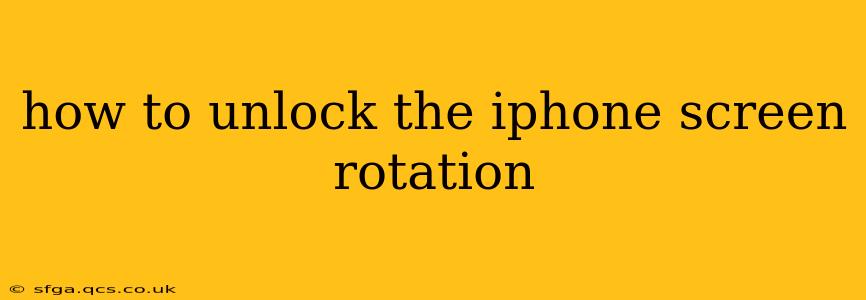Many iPhone users find themselves frustrated when their screen refuses to rotate. This seemingly simple issue can be surprisingly tricky to troubleshoot. This guide will walk you through various methods to unlock iPhone screen rotation, covering common causes and solutions. We'll address frequently asked questions to ensure you get your screen rotating smoothly again.
Why Isn't My iPhone Screen Rotating?
Before diving into solutions, understanding why your screen rotation is locked is crucial. Several factors can contribute to this problem:
- Control Center Restrictions: The most common reason is that the screen rotation lock is simply activated in Control Center. This is a deliberate setting to prevent accidental rotations.
- Software Glitches: Sometimes, a minor software bug or glitch can interfere with the rotation functionality.
- Accessibility Settings: Certain accessibility features, designed to aid users with disabilities, can inadvertently lock screen rotation.
- Third-Party Apps: Rarely, a poorly coded or malfunctioning app might interfere with the system's rotation controls.
- Hardware Issues: While less frequent, a hardware problem could also be at play, though this is usually accompanied by other symptoms.
How to Unlock iPhone Screen Rotation: Step-by-Step Solutions
Let's tackle the most common solutions first.
1. Check Control Center
This is the simplest and most effective solution in most cases.
- Swipe down from the top-right corner of your iPhone screen (or up from the bottom on older models) to open Control Center.
- Look for the lock icon that resembles a padlock with an arrow circling it. This icon indicates whether screen rotation is locked.
- Tap the icon to unlock screen rotation. The icon should change, indicating that rotation is now enabled.
If this solves the problem, great! If not, let's move on to other potential fixes.
2. Restart Your iPhone
A simple restart can often resolve minor software glitches that interfere with screen rotation.
- Press and hold the power button (or side button on newer models).
- Slide to power off.
- Wait a few seconds, then press and hold the power button again to turn your iPhone back on.
This will clear temporary memory and may fix the issue.
3. Check Accessibility Settings
Certain accessibility features can unintentionally restrict screen rotation. Let's make sure these are configured correctly.
- Go to Settings > Accessibility.
- Check the settings under Guided Access, AssistiveTouch, and Switch Control. Ensure none of these features are enabled in a way that could interfere with rotation. Experiment with temporarily disabling these features one by one to see if it resolves the issue.
4. Update Your iOS Software
Outdated software can sometimes cause compatibility issues. Keeping your iOS updated is crucial for optimal performance and bug fixes.
- Go to Settings > General > Software Update.
- If an update is available, download and install it.
5. Force Restart Your iPhone
If a simple restart doesn't work, a force restart might be necessary. The exact steps vary depending on your iPhone model. Consult Apple's support website for specific instructions for your device. This is a more thorough system reset than a regular restart.
6. Check for Conflicting Apps
A problematic app could be the culprit. Try closing all apps running in the background, and if the problem persists, try restarting your iPhone without launching any apps to see if one is interfering.
What if None of These Solutions Work?
If you've tried all the above steps and your iPhone screen still won't rotate, you may have a more serious issue. Consider the following:
- Contact Apple Support: Apple's support team can diagnose more complex problems and provide further assistance.
- Backup and Restore: As a last resort, backing up your data and restoring your iPhone to factory settings can sometimes solve deep-seated software issues. This should only be done as a last resort, as it will erase all your data unless you have a recent backup.
- Hardware Issues: In rare cases, a hardware malfunction might be the cause. If all software solutions fail, it might be time for professional repair.
By following these steps, you should be able to unlock your iPhone screen rotation. Remember to check the Control Center first – it's often the simplest solution!