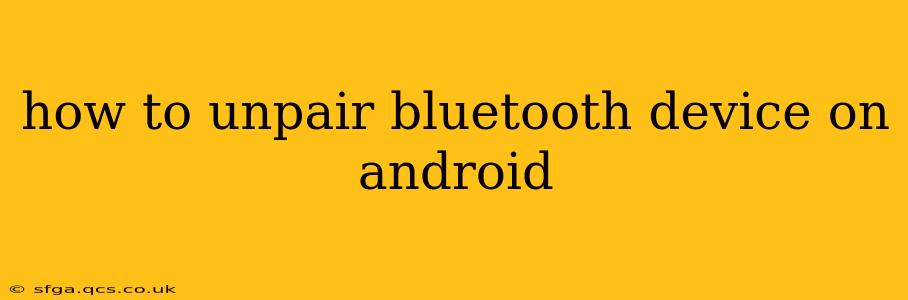Connecting and disconnecting Bluetooth devices is a regular part of using Android smartphones and tablets. Whether you're switching to a new headset, troubleshooting connectivity issues, or simply decluttering your paired device list, knowing how to unpair a Bluetooth device is essential. This guide will walk you through the process step-by-step, covering various Android versions and addressing common questions.
Finding Your Bluetooth Settings
The first step is always locating your Bluetooth settings. The exact location might vary slightly depending on your Android version and device manufacturer, but the general approach is consistent:
- Open the Settings app: This is usually a gear-shaped icon found in your app drawer or notification shade.
- Locate "Connected devices" or "Bluetooth": The exact label might differ; look for options related to connectivity, such as "Connected devices," "Bluetooth," or sometimes even "Wireless connections." You might find it under a broader category like "Network & internet" or "System."
- Tap on "Bluetooth": Once you find the Bluetooth setting, tap on it to open the Bluetooth menu. You'll see a list of your currently paired devices.
How to Unpair a Bluetooth Device: The Standard Method
Once you're in the Bluetooth settings, unpairing is straightforward:
- Locate the device: Find the Bluetooth device you wish to unpair in the list of paired devices.
- Tap the device name: A menu will usually appear.
- Select "Unpair" or "Forget": The exact wording varies depending on the Android version and device manufacturer, but the option will essentially mean the same thing – removing the device from your paired devices list.
- Confirm unpairing: You may be asked to confirm your choice. Tap "Yes" or the equivalent confirmation button.
The device is now unpaired. It will no longer automatically connect to your Android device. You'll need to go through the pairing process again if you want to reconnect it in the future.
Troubleshooting Common Unpairing Issues
Sometimes, the unpairing process doesn't go smoothly. Here are some common issues and solutions:
The "Unpair" option is greyed out or missing.
This can happen if the device isn't currently connected. Try connecting to the Bluetooth device first, and then attempt to unpair it. If that doesn't work, restarting your Android device might resolve the problem.
The device keeps reconnecting.
This might indicate a problem with the device itself, or a setting on your Android device. Ensure that you have actually unpaired the device using the steps above. If it keeps reconnecting, check your device's settings to see if there are any automatic reconnect options enabled.
I can't find my Bluetooth settings.
If you're having trouble finding the Bluetooth settings, try searching for "Bluetooth" using the search function within your device's settings app. This usually helps locate the settings quickly, regardless of the device's manufacturer.
Why is Unpairing Important?
Unpairing a Bluetooth device is important for several reasons:
- Security: Removing old or unused devices enhances your device's security by reducing the number of potential entry points for malicious actors.
- Troubleshooting: Unpairing and re-pairing a device can resolve connectivity issues.
- Performance: A long list of paired devices can sometimes negatively impact Bluetooth performance. Removing unused devices can help optimize your device's Bluetooth capabilities.
- Space: Removing paired devices frees up space in your device's memory, albeit minimally.
How to Unpair a Bluetooth Device on Different Android Versions?
The process of unpairing a Bluetooth device remains largely consistent across different Android versions (Android 10, 11, 12, 13 etc.). The exact wording of the options ("Unpair," "Forget," etc.) and the precise location of the Bluetooth settings within the main settings menu might have slight variations, but the overall procedure stays the same.
This guide provides a comprehensive approach to unpairing Bluetooth devices on Android. Remember to always check your device's specific settings and instructions for the most accurate guidance.