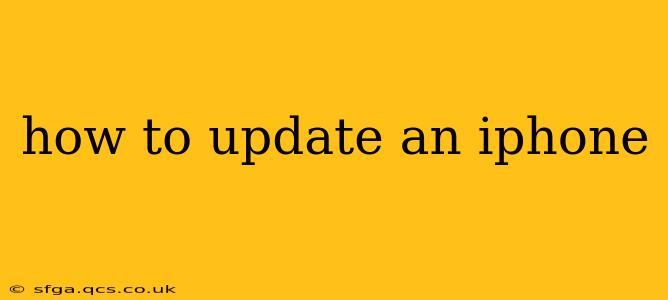Staying up-to-date with the latest iOS version is crucial for enjoying new features, improved performance, and enhanced security. This comprehensive guide will walk you through the process of updating your iPhone, addressing common questions and potential issues.
What are the benefits of updating my iPhone?
Updating your iPhone offers several key advantages:
- New Features: Each iOS update introduces exciting new features, from improved camera capabilities to enhanced accessibility options. You'll gain access to the latest innovations Apple has to offer.
- Performance Enhancements: Updates often include performance optimizations, making your iPhone faster and more responsive. This can significantly improve battery life and overall user experience.
- Security Patches: Perhaps the most critical reason to update is security. iOS updates frequently include security patches that address vulnerabilities, protecting your device and personal data from potential threats.
- Bug Fixes: Updates often include fixes for known bugs and glitches, leading to a smoother and more stable user experience.
How to update your iPhone software?
Updating your iPhone is straightforward. Here's a step-by-step guide:
-
Ensure a Stable Wi-Fi Connection: Software updates can be large, consuming significant data. Connect to a reliable Wi-Fi network to avoid unexpected data charges and ensure a smooth download.
-
Back Up Your iPhone (Recommended): While not strictly required, backing up your iPhone before an update is strongly recommended. This safeguards your data in case something unexpected happens during the update process. You can back up to iCloud or your computer using Finder (macOS) or iTunes (older versions of Windows).
-
Check for Updates: Open the Settings app on your iPhone. Tap General, then tap Software Update.
-
Download and Install: Your iPhone will check for available updates. If an update is found, tap Download and Install. You might be prompted to enter your passcode.
-
Wait for the Update to Complete: The download and installation process can take some time, depending on the size of the update and your internet connection. Keep your iPhone plugged into power during this process to prevent unexpected interruptions.
-
Restart Your iPhone: Once the update is complete, your iPhone will automatically restart.
How long does an iPhone update take?
The time it takes to update your iPhone depends on several factors, including the size of the update, the speed of your internet connection, and the age and model of your iPhone. Smaller updates might take only a few minutes, while larger updates could take 30 minutes or even longer.
What if my iPhone won't update?
Several reasons might prevent your iPhone from updating:
- Insufficient Storage Space: Ensure you have enough free storage space on your iPhone to accommodate the update. Delete unnecessary apps or files to free up space if needed.
- Poor Internet Connection: A weak or unstable Wi-Fi connection can interrupt the update process. Try connecting to a different network or improving your signal strength.
- Server Issues: Occasionally, Apple's servers might be experiencing high traffic or outages, temporarily hindering updates. Try again later.
- Outdated iOS Version: In rare cases, an extremely outdated iOS version might prevent a direct update to the latest version. You may need to update to an intermediate version first.
If you continue to experience problems, contact Apple Support for assistance.
Can I update my iPhone while using it?
No, you cannot use your iPhone while it's updating. The update process requires your device's full attention to ensure a successful installation.
What should I do if my iPhone is stuck during an update?
If your iPhone is unresponsive during an update, try the following:
- Wait: Sometimes, the update process might seem frozen, but it's still working in the background. Give it ample time to complete.
- Force Restart: If waiting doesn't work, try force-restarting your iPhone. The method for this varies slightly depending on the iPhone model. Search online for instructions specific to your device. If this doesn't help, contact Apple Support.
By following these steps and troubleshooting tips, you can successfully update your iPhone and enjoy the latest features and improvements. Remember to always back up your data before any major software update to ensure your peace of mind.