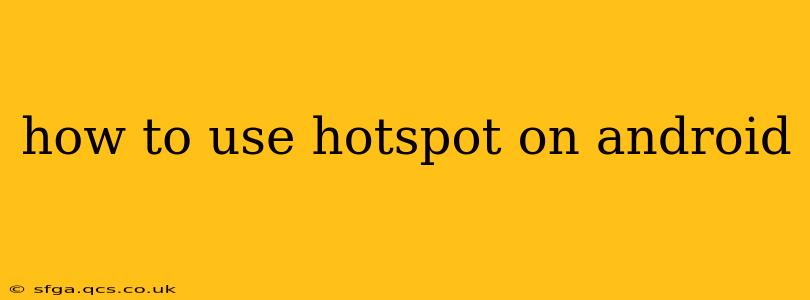Sharing your Android phone's internet connection as a Wi-Fi hotspot is incredibly useful, letting you connect other devices like laptops, tablets, or even other phones to the internet when Wi-Fi isn't available. This guide will walk you through the process, covering various Android versions and addressing common questions.
What is a Mobile Hotspot?
A mobile hotspot transforms your Android phone into a portable Wi-Fi router. Your phone uses its cellular data connection to create a Wi-Fi network that other devices can join. This is particularly handy when you're traveling, in areas with weak or no Wi-Fi, or need to connect multiple devices to the internet simultaneously.
How to Turn on Your Android Hotspot
The exact steps to enable a hotspot vary slightly depending on your Android version and phone manufacturer. However, the general process is similar across most devices:
-
Open Settings: Locate and tap the "Settings" app icon, usually a gear or cogwheel.
-
Find the Hotspot Option: The hotspot setting's location differs depending on your Android version and phone manufacturer. Common locations include:
- Network & internet: This is often found under the main settings menu.
- Connections: Similar to Network & internet, this is a common option.
- More connection settings: In some Android versions, this option houses the hotspot settings.
-
Tap "Hotspot & Tethering" or a similar option: Once located, select it to access the hotspot settings.
-
Enable Wi-Fi Hotspot: You'll see a toggle switch or button labeled "Wi-Fi Hotspot," "Mobile Hotspot," or something similar. Toggle it "ON" to activate the hotspot.
-
Configure Your Hotspot (Optional): You can typically customize your hotspot's settings, such as:
- Network Name (SSID): This is the name of your Wi-Fi network that other devices will see. Choose something memorable and easily recognizable.
- Password (Security Key): This protects your hotspot from unauthorized access. Use a strong password, preferably a combination of uppercase and lowercase letters, numbers, and symbols.
- Security Type: This typically defaults to WPA2 PSK, which is the most secure option.
How to Connect to Your Android Hotspot
Once your hotspot is enabled, other devices can connect to it as they would any other Wi-Fi network:
-
Turn on Wi-Fi: On the device you want to connect, enable the Wi-Fi function.
-
Find Your Hotspot: Your phone's hotspot will appear as a Wi-Fi network in the list of available networks. It will have the network name (SSID) you set earlier.
-
Connect and Enter Password: Select your hotspot network and enter the password you set.
-
Establish Connection: Once the password is correct, your device will connect to the internet through your phone's hotspot.
How Much Data Does Using a Hotspot Use?
Using a hotspot consumes your phone's cellular data, just like using mobile internet directly on your phone. The amount of data used depends on the activities of the connected devices. Streaming videos, downloading large files, or online gaming use significantly more data than simple web browsing or email checking. Monitor your data usage carefully to avoid unexpected charges.
What are the Different Types of Tethering on Android?
Besides Wi-Fi Hotspot, Android often offers other tethering options:
- USB Tethering: This connects another device to your phone via a USB cable.
- Bluetooth Tethering: This uses Bluetooth to share your internet connection. Generally, this is slower than Wi-Fi Hotspot and USB Tethering.
These options are usually found within the same settings menu as the Wi-Fi hotspot.
Why Isn't My Android Hotspot Working?
Troubleshooting a non-functional hotspot can involve several steps:
- Check your data connection: Ensure your phone has a strong cellular data signal.
- Restart your phone: A simple restart often resolves temporary glitches.
- Verify hotspot settings: Double-check that the hotspot is enabled and that the password is correct.
- Check for carrier restrictions: Some carriers may limit hotspot usage or charge extra for it. Contact your provider if you suspect this might be the issue.
By following these steps and addressing common issues, you can effectively use your Android phone's hotspot to share your internet connection with other devices whenever and wherever you need it. Remember to monitor your data usage and choose a secure password to protect your connection.