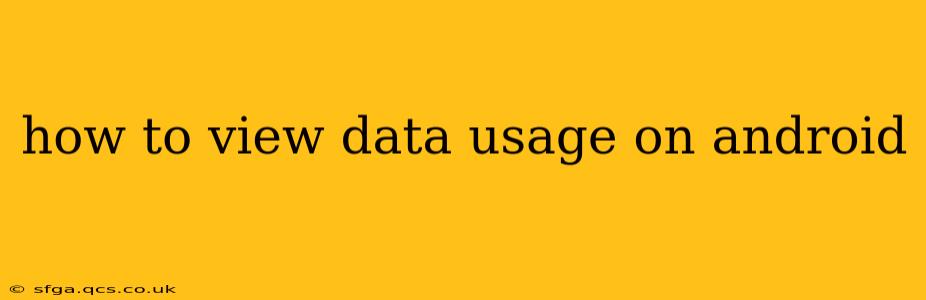Managing your mobile data is crucial, especially if you're on a limited plan. Knowing how much data you're using and identifying data-hungry apps can save you from unexpected overage charges. Fortunately, Android offers several ways to monitor your data usage. This guide will walk you through the various methods, covering different Android versions and providing tips for managing your data consumption effectively.
How Do I Check My Data Usage on My Android Phone?
The primary method to check your data usage on Android involves accessing your device's built-in settings. The exact steps might vary slightly depending on your Android version and phone manufacturer (Samsung, Google Pixel, etc.), but the general process remains consistent:
- Open Settings: Locate the "Settings" app on your phone's home screen or app drawer. It usually features a gear or cogwheel icon.
- Find Network & Internet: Look for an option related to "Network & internet," "Connections," "Wireless & networks," or something similar. The exact wording varies across Android versions and manufacturers.
- Access Data Usage: Within the Network & Internet settings, you'll find a section dedicated to "Data usage," "Mobile data," or a similar label. Tap on it.
- View Your Data Usage: This screen displays a graph showing your data consumption over a specific period (usually the current billing cycle). You'll see your total data used, along with a breakdown by app.
How Can I See My Data Usage Per App?
Android provides a detailed breakdown of data usage per application. This is incredibly helpful for identifying apps that consume excessive data. Within the Data Usage section (detailed above):
- App-Specific Data Usage: You'll see a list of all your apps, ordered by the amount of data they've consumed. Tap on an app to see more granular details about its data usage (mobile data vs. Wi-Fi).
- Restrict App Data Usage: Many Android versions allow you to restrict background data usage for individual apps. This can be a great way to control data consumption for apps that frequently update or sync in the background.
How to Check Data Usage on Older Android Versions?
While the process outlined above applies to most modern Android versions, older versions might have slightly different menu structures. However, the core functionality remains consistent. You might find the data usage settings under a section labeled "Wireless & networks" or a similar heading. If you're having trouble locating the data usage settings, use your phone's search function (usually accessible via a magnifying glass icon in the settings menu).
What Does Mobile Data Usage Mean?
Mobile data usage refers to the amount of internet data your phone consumes when connected to a cellular network (3G, 4G, 5G). This is distinct from Wi-Fi data, which is consumed when connected to a Wi-Fi network. Understanding the difference between mobile and Wi-Fi data is essential for effective data management.
How Do I Reset My Mobile Data Usage Stats?
Most Android versions allow you to reset your mobile data usage statistics. This is useful if you want to start tracking your data usage from a fresh point. However, be aware that resetting your stats won't affect your actual data usage; it simply clears the historical data shown on your phone. The method for resetting data usage stats varies slightly between Android versions and manufacturers, but it's generally found within the data usage settings. Look for an option labeled "Reset stats" or something similar.
How to Reduce My Data Usage on Android?
Reducing data consumption requires a multi-pronged approach. Here are some effective strategies:
- Monitor Data-Hungry Apps: Regularly check your data usage per app to identify and manage data-intensive applications.
- Restrict Background Data: Limit background data usage for apps that don't require constant connectivity.
- Use Wi-Fi Whenever Possible: Connect to Wi-Fi networks to avoid consuming your mobile data.
- Update Apps Less Frequently: Updating apps regularly consumes data. Consider updating apps less frequently or only when necessary.
- Reduce Streaming Quality: If you stream videos or music, reduce the streaming quality to lower data consumption.
- Disable Automatic Downloads: Disable automatic app updates and downloads to reduce unnecessary data usage.
By following these tips and using the methods outlined above, you can effectively monitor and manage your data usage on your Android device. Remember to check your data usage regularly to stay within your plan limits and avoid unexpected charges.