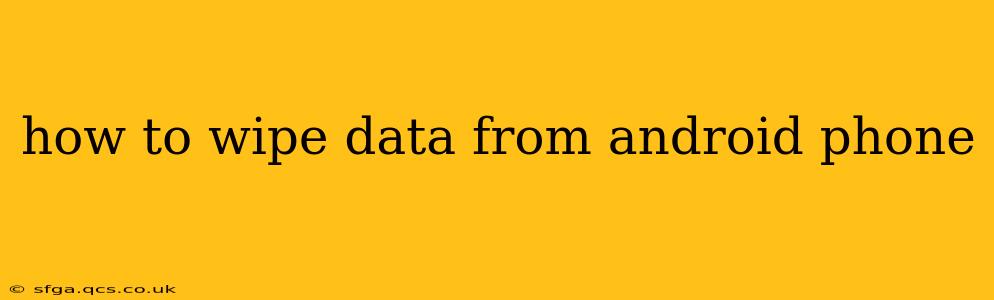Completely wiping data from your Android phone is crucial before selling, donating, or recycling it. This ensures your personal information, photos, and other sensitive data remain private and secure. This guide provides a comprehensive walkthrough of several methods, addressing common concerns and questions.
What Happens When You Wipe Your Android Phone?
Wiping your Android phone, also known as a factory reset, removes nearly all data from the device's internal storage. This includes:
- Apps and their data: All downloaded applications and their associated settings and files will be deleted.
- Photos and videos: Images and videos stored on the device's internal memory will be gone.
- Contacts and messages: Your contact list and text messages will be erased.
- Account information: Your Google account and other linked accounts will be signed out.
- System settings: The phone will return to its factory default settings.
Important Note: Wiping your phone does not necessarily delete data from an SD card (if your phone has one). You'll need to format the SD card separately. Furthermore, some sophisticated data recovery methods might still retrieve remnants of deleted data, though it's significantly more difficult after a factory reset.
How to Factory Reset Your Android Phone
The exact steps for a factory reset may vary slightly depending on your Android version and phone manufacturer. However, the general process is similar across most devices.
-
Back up your important data: Before proceeding, back up any essential data you want to keep to a cloud service (Google Drive, etc.) or a computer. This is crucial as this process is irreversible.
-
Open the Settings app: Locate and tap the "Settings" icon, usually a gear-shaped icon.
-
Find the "System" or "General Management" section: The exact wording varies; look for options related to system settings.
-
Locate "Reset options" or similar: This menu often contains options like "Factory data reset," "Reset," or "Erase all data."
-
Tap "Factory data reset" or the equivalent: You may be prompted to confirm your choice. Carefully review the warnings before proceeding.
-
Enter your PIN, password, or pattern: This is a security measure to prevent unauthorized resets.
-
Confirm the reset: Once confirmed, the process will begin and take several minutes to complete. Do not interrupt the process.
-
Set up your phone: After the reset, your phone will restart and guide you through the initial setup process.
What if I Forgot My Password or PIN?
If you've forgotten your lock screen password or PIN, you will likely need to use a Google account recovery method. This typically involves answering security questions or receiving a verification code via email or phone. The exact method depends on your device and Google account settings. If you cannot regain access via Google, contacting your phone's manufacturer might be necessary.
How to Wipe Data from an SD Card?
If your phone uses an SD card, you'll need to format it separately. This process also deletes all data from the card.
-
Eject the SD card: Safely remove the SD card from your phone.
-
Insert the SD card into a computer: Use a card reader to connect it to your computer.
-
Format the SD card: Your computer's file explorer should allow you to format the SD card. Choose a suitable file system (FAT32 or exFAT are common choices). Warning: Formatting erases all data on the SD card permanently.
Does a Factory Reset Delete Everything?
A factory reset aims to delete nearly all user data, but some traces might remain. Highly specialized data recovery tools could potentially retrieve fragments of information. For absolute data security, consider professional data wiping services if dealing with extremely sensitive information.
Can I Recover Data After a Factory Reset?
While highly unlikely without specialized tools and technical expertise, some data fragments might be recoverable. The chances decrease significantly with time after the reset. For most users, data recovery after a factory reset is impractical.
This guide provides a thorough approach to wiping your Android phone's data, offering solutions for various scenarios and addressing common user concerns. Remember, always back up important data before proceeding with a factory reset.