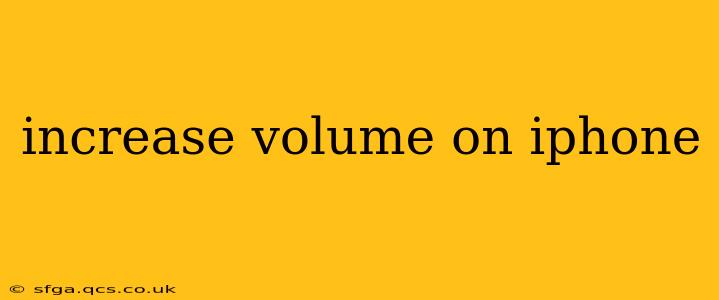Is your iPhone's volume not loud enough? Whether you're struggling to hear audio during calls, while listening to music, or watching videos, this guide will walk you through various methods to boost your iPhone's volume. We'll cover everything from simple troubleshooting steps to advanced settings adjustments, ensuring you get the best possible sound experience from your device.
Why is My iPhone Volume So Low?
Before diving into solutions, let's briefly explore some common reasons why your iPhone's volume might seem low. This understanding can help you pinpoint the issue and find the most effective solution.
- Software glitches: Occasionally, software bugs can affect audio output. A simple restart can often resolve these minor issues.
- Hardware problems: If you've dropped your phone or subjected it to water damage, internal components related to sound might be malfunctioning. This requires professional assessment.
- Incorrect settings: Your iPhone has several volume and audio settings that can inadvertently be set too low.
- Faulty headphones or speakers: If you're using external audio devices, they might be the source of the problem. Try using different headphones or speakers to test.
- Low volume source: The audio source itself might be playing at a low volume. Check the volume of the app or website you're using.
How to Increase Volume on iPhone: Troubleshooting Steps
Let's tackle some straightforward steps you can take to boost your iPhone's audio output.
1. Check the Ringer and Alert Volume:
This is the most basic step, yet often overlooked. Ensure the ringer and alerts volume slider isn't set too low. You'll find this in your Control Center (swipe down from the top-right corner of your screen) or within the Settings app under Sounds & Haptics.
2. Restart Your iPhone:
A simple restart can resolve temporary software glitches affecting audio output. To restart, press and hold the power button until the "slide to power off" slider appears. Slide to power off, wait a few seconds, and then power your iPhone back on.
3. Check the Volume on the App:
Many apps have their own individual volume controls. Ensure the volume slider within the app you are using (music player, video player, etc.) is turned up all the way.
4. Adjust the Ring/Silent Switch:
Make sure the ringer/silent switch on the side of your iPhone is not set to silent (orange).
5. Update Your iOS:
Outdated iOS versions can sometimes have bugs that affect audio performance. Check for available updates in Settings > General > Software Update.
Advanced Settings for Increasing iPhone Volume
If the basic troubleshooting steps don't work, let's explore some more advanced settings and options.
6. Check for Hearing Aids/Made for iPhone Devices:
If you're using hearing aids or Made for iPhone (MFi) hearing devices, these can sometimes interfere with standard audio output. Check the settings for these devices to see if they are impacting your iPhone's volume.
7. Use Headphones or External Speakers:
If your iPhone's built-in speakers are the issue, try using headphones or external speakers. This can help you determine if the problem lies with the phone's internal speakers or a broader audio issue.
8. Mono Audio (For Accessibility):
While not directly increasing volume, enabling mono audio can improve clarity and reduce the need for extremely high volume levels. This setting combines left and right audio channels into one, which can be helpful in noisy environments or for certain hearing difficulties. You'll find this under Settings > Accessibility > Audio/Visual.
When to Seek Professional Help
If you've tried all of the above steps and your iPhone's volume is still too low, it's likely a hardware problem. In this case, it's best to contact Apple Support or visit an authorized Apple service provider for diagnosis and repair.
Conclusion
By following these steps, you should be able to significantly improve your iPhone's audio output. Remember to check each point carefully, and don't hesitate to seek professional help if necessary. Enjoy your improved listening experience!