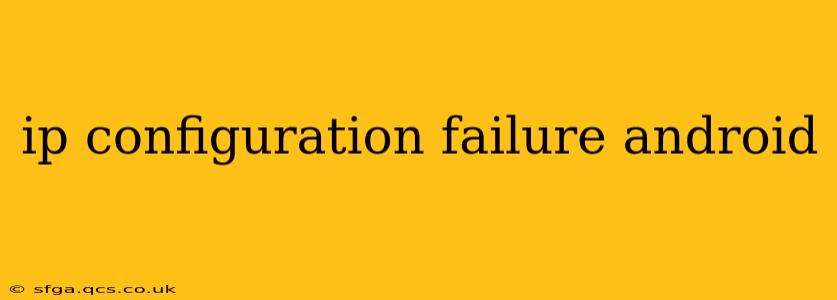Experiencing an "IP configuration failure" on your Android device can be frustrating, preventing you from accessing the internet and other network services. This comprehensive guide will help you diagnose and resolve this common issue, walking you through various troubleshooting steps. We'll address the underlying causes and provide practical solutions to get you back online.
What Causes an IP Configuration Failure on Android?
An IP configuration failure typically arises from problems with your device's ability to obtain a valid IP address from your network. Several factors can contribute to this:
-
Incorrect Network Settings: Incorrectly configured Wi-Fi or mobile data settings can prevent your device from connecting properly. This could involve issues with the DNS server, proxy settings, or the network's security protocols.
-
Network Connectivity Problems: A problem with your router, modem, or internet service provider (ISP) can interrupt the process of acquiring an IP address. Issues like router malfunctions, overloaded networks, or ISP outages are all possibilities.
-
Software Glitches: Bugs or glitches within your Android operating system or network-related apps can sometimes interfere with IP address acquisition.
-
Hardware Issues: In rare cases, a problem with your phone's network hardware (e.g., a faulty network adapter) might be the root cause.
-
Conflicting Apps or VPNs: Certain apps, especially VPNs or security software, can conflict with your Android device's network settings, leading to IP configuration failures.
How to Fix an IP Configuration Failure on Android
Let's delve into practical solutions to resolve this issue.
1. Restart Your Device and Router
This simple step often resolves temporary glitches. Restarting your Android device clears its network cache and allows it to re-establish the network connection. Simultaneously restarting your router ensures that your network is functioning correctly.
2. Check Your Network Connection
Make sure your Wi-Fi is enabled and that you're connected to the correct network. For mobile data, check your data connection is active and that you have sufficient signal strength.
3. Forget and Rejoin the Wi-Fi Network
If you're connected via Wi-Fi, try forgetting the network and then re-adding it. This forces your phone to re-establish the connection with fresh settings. To do this, go to your Android's Wi-Fi settings, select your network, and choose "Forget." Then, reconnect by selecting the network and entering the password.
4. Check Your Router Settings
Check your router's configuration to ensure DHCP (Dynamic Host Configuration Protocol) is enabled. DHCP automatically assigns IP addresses to devices on your network. If DHCP is disabled, you'll need to manually configure IP addresses, which is generally more complex and not recommended unless you are highly familiar with network administration.
5. Check for Software Updates
Make sure your Android operating system and any network-related apps are up-to-date. Software updates often include bug fixes that can resolve network connectivity issues.
6. Check for Conflicting Apps or VPNs
Temporarily disable any VPNs or security software that might be interfering with your network connection. See if the IP configuration failure is resolved; if it is, you might need to configure your security apps to allow for proper network access or choose an alternative solution.
7. Reset Network Settings
As a more drastic step, consider resetting your network settings. This will erase all saved Wi-Fi passwords, paired Bluetooth devices, and mobile network settings. Your device will then need to reconnect to all networks. Go to your Android's settings, find "Network & internet" or similar, and look for an option to "Reset Wi-Fi, mobile & Bluetooth."
8. Contact Your ISP
If none of the above steps work, contact your internet service provider. The problem might lie with their service, requiring them to investigate potential issues on their end.
9. Factory Reset (Last Resort)
A factory reset should only be considered as a last resort if all other troubleshooting steps fail. This will erase all data on your device, so back up your data beforehand.
What if the Problem Persists?
If the IP configuration failure continues despite these troubleshooting steps, your device might have a hardware fault requiring professional repair.
This comprehensive guide provides multiple strategies to tackle "IP configuration failure" on Android. By systematically working through these solutions, you can significantly increase your chances of regaining a stable internet connection. Remember to start with the simpler steps and progress to more advanced ones as needed.