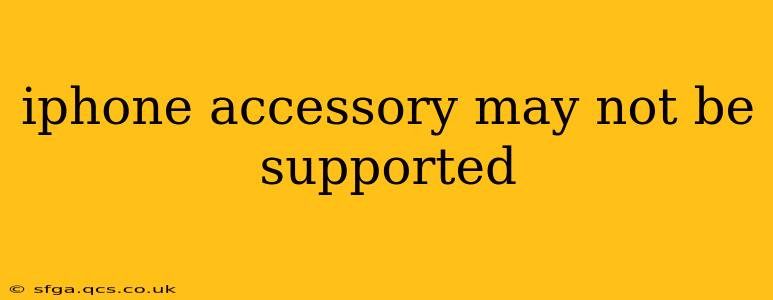Many iPhone users encounter the frustrating message, "iPhone accessory may not be supported." This error can appear when connecting various accessories, from headphones and chargers to external hard drives and cameras. This comprehensive guide will delve into the reasons behind this issue and offer practical solutions to get your accessories working seamlessly with your iPhone.
Why Does My iPhone Say "Accessory May Not Be Supported"?
This error message signifies that your iPhone doesn't recognize the connected accessory. Several factors contribute to this problem:
-
Incompatible Accessories: The most common cause is using an accessory that isn't designed or certified to work with your iPhone model. Older accessories, particularly those predating the Lightning connector or USB-C, are likely to be incompatible. Always ensure the accessory is explicitly designed for iPhones.
-
Damaged Cable or Connector: A frayed, bent, or damaged cable (Lightning or USB-C) can prevent proper communication between your iPhone and the accessory. Even a small amount of internal damage can disrupt the signal.
-
Software Glitches: Occasionally, software bugs within iOS can interfere with accessory recognition. Outdated iOS versions are more prone to such issues.
-
Dust and Debris: Dust, lint, or other debris can accumulate in the iPhone's Lightning or USB-C port, obstructing the connection.
-
Port Damage: Physical damage to your iPhone's charging port itself can lead to connection problems. Bent pins or internal damage can prevent accessories from being recognized.
How to Fix "iPhone Accessory May Not Be Supported"
Let's address the potential causes and their solutions:
1. Check for Compatibility
Ensure your accessory is explicitly compatible with your iPhone model. Check the manufacturer's website or packaging for a list of compatible devices. Many accessories are only compatible with specific iPhone generations.
2. Inspect the Cable and Connector
Carefully examine the cable and connector for any signs of damage, including fraying, bends, or broken wires. Replace the cable if necessary. Using a damaged cable could further harm your iPhone's charging port.
3. Clean the Charging Port
Gently clean your iPhone's charging port using a compressed air canister or a soft-bristled brush. Avoid using sharp objects, as they could damage the delicate pins inside the port.
4. Restart Your iPhone
A simple restart can often resolve minor software glitches causing connection problems. To restart, press and hold the power button until the "slide to power off" option appears.
5. Update iOS
Ensure your iPhone is running the latest version of iOS. Software updates often include bug fixes and improvements to accessory compatibility. Go to Settings > General > Software Update to check for and install updates.
6. Try a Different Accessory and Cable
If you're still encountering the error, try connecting a different accessory and cable. This can help determine if the problem lies with the accessory, the cable, or your iPhone itself.
7. Reset All Settings
As a last resort, reset all settings on your iPhone. This will restore default settings without erasing your data. Go to Settings > General > Transfer or Reset iPhone > Reset > Reset All Settings.
8. Contact Apple Support
If none of the above steps work, your iPhone's charging port may be damaged, or there might be a more complex hardware or software issue. Contact Apple Support for assistance or take your iPhone to an authorized service center for repair.
What if the problem persists after trying all these solutions?
If you've exhausted all troubleshooting steps and the "iPhone accessory may not be supported" message persists, the problem likely stems from either a damaged charging port on your iPhone or a fundamental incompatibility with the accessory. In such cases, it's best to consult Apple support or a reputable repair technician for professional diagnosis and repair. Remember, attempting DIY repairs on your iPhone could further damage the device.
By following these steps, you should be able to identify and resolve the cause of the "iPhone accessory may not be supported" error, ensuring your iPhone accessories work flawlessly. Remember to always use certified accessories to prevent future compatibility issues.