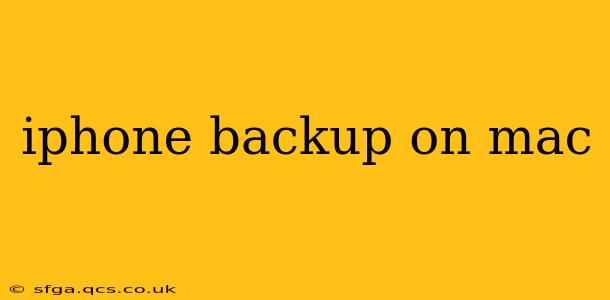Backing up your iPhone to your Mac is crucial for protecting your data. This comprehensive guide will walk you through the process, addressing common questions and offering tips for a smooth and secure backup experience. Whether you're a seasoned Apple user or new to the ecosystem, this guide will equip you with the knowledge to safeguard your valuable photos, contacts, messages, and more.
How do I back up my iPhone to my Mac?
The most common method is using Finder. Since iOS 11, iTunes is no longer the primary method for backing up iPhones. Here's how to do it using Finder:
- Connect your iPhone to your Mac: Use a USB cable to connect your iPhone to your Mac.
- Unlock your iPhone: Ensure your iPhone is unlocked and trusted on your Mac. You might see a prompt on your iPhone asking to "Trust This Computer". Tap "Trust" to proceed.
- Open Finder: Locate and open the Finder application on your Mac.
- Locate your iPhone: Your iPhone should appear in the Finder sidebar under "Locations."
- Select your iPhone: Click on your iPhone in the sidebar.
- Choose Backup Options: You'll see a summary of your iPhone's information. Make sure "Back up all of the data on your iPhone to this Mac" is selected. You can also choose to encrypt your local backup for added security (this will require you to set a password).
- Click "Back Up Now": Finder will begin backing up your iPhone. The time it takes will depend on the amount of data on your device.
What does an iPhone backup include?
An iPhone backup includes a wide range of data, ensuring you can restore your device to its previous state if needed. This includes:
- App data: Progress in games, settings, and other app-specific information.
- Contacts: Your entire contact list.
- Calendar events: Appointments, birthdays, and other calendar entries.
- Messages: Text messages, iMessages, and MMS messages.
- Photos and videos: Images and videos stored on your iPhone. Note that iCloud Photo Library backups may differ, depending on your settings.
- Settings: Your personalized iPhone settings, such as Wi-Fi passwords and notification preferences.
- Health data: Data from the Health app (if enabled).
How often should I back up my iPhone?
Ideally, you should back up your iPhone regularly. Daily backups are recommended for users who frequently add new content or make significant changes. At a minimum, back up your iPhone weekly, or before any major software updates. This ensures that you have a recent backup in case of data loss.
How long does it take to back up an iPhone?
The backup time depends on several factors:
- Amount of data: A larger amount of data will naturally take longer to back up.
- Internet speed (for iCloud backups): If using iCloud, your internet speed will affect backup time.
- Device performance: A slower device will take longer than a faster one.
- Backup type (local vs. iCloud): Local backups (to your Mac) are generally faster than iCloud backups, which are dependent on network conditions.
Expect a backup to take anywhere from a few minutes to several hours, depending on these variables.
Can I back up my iPhone without a computer?
Yes, you can back up your iPhone using iCloud. This requires a sufficient amount of iCloud storage. While this is convenient, it's still advisable to have a local backup as an additional layer of protection. Local backups are not affected by network problems.
What if my iPhone backup is corrupted?
If you encounter a corrupted backup, you might see an error message during the restore process. There's no single fix, but troubleshooting steps include:
- Try a different USB cable and port: Ensure there are no connection issues.
- Restart your iPhone and Mac: A simple reboot can resolve temporary glitches.
- Check for sufficient storage space: Ensure your Mac has enough free space to complete the backup.
- Delete and create a new backup: This might be necessary if the backup is irreparably corrupted.
How do I restore my iPhone from a Mac backup?
Restoring your iPhone from a Mac backup is similar to the backup process but in reverse. Connect your iPhone, open Finder, select your iPhone, and choose the "Restore Backup" option. Select the desired backup from the list of available backups. This will erase all data on your iPhone and replace it with the contents of the backup. Remember to ensure that your Mac has sufficient free storage space to complete the restore.
This comprehensive guide provides a thorough understanding of how to effectively back up your iPhone to your Mac, addressing common concerns and providing practical solutions. Remember to regularly back up your data to protect your valuable information.