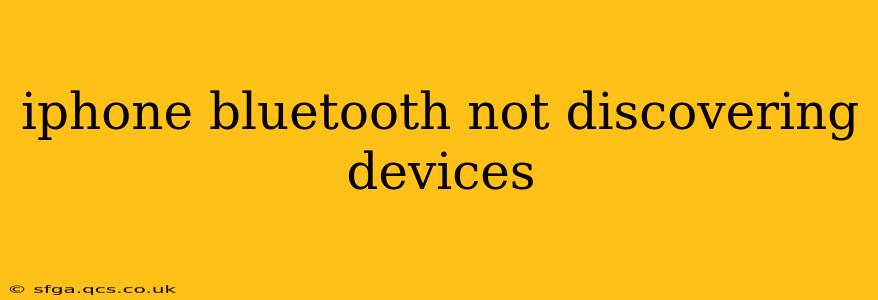Is your iPhone struggling to find Bluetooth devices? This frustrating issue can stem from several sources, but don't worry—we'll walk you through troubleshooting steps to get your Bluetooth connection working again. This comprehensive guide covers common causes and solutions, ensuring you can quickly reconnect your iPhone to your favorite accessories.
Why Isn't My iPhone Discovering Bluetooth Devices?
This problem often arises from simple oversights or minor glitches, but could also indicate a more serious issue. Let's explore the most frequent causes:
- Bluetooth is Off: The most basic, yet easily overlooked, reason is that Bluetooth might be disabled on your iPhone. A quick check is always the first step.
- Device Range: Bluetooth has a limited range. Make sure the device you're trying to connect is within a few feet of your iPhone. Obstacles like walls or furniture can also interfere.
- Software Glitches: Minor software bugs can sometimes disrupt Bluetooth functionality. A simple restart often resolves these temporary issues.
- Airplane Mode: Airplane mode disables all wireless connections, including Bluetooth. Ensure Airplane Mode is turned off.
- iOS Updates: Outdated iOS versions can contain bugs affecting Bluetooth connectivity. Updating to the latest version is crucial for optimal performance.
- Hardware Issues: In rare cases, a hardware problem with your iPhone's Bluetooth chip might be the culprit.
How to Fix iPhone Bluetooth Discovery Problems
Let's tackle the most common solutions, moving from the simplest to more advanced troubleshooting steps.
1. Check if Bluetooth is Turned On
This seems obvious, but it's the most frequent oversight. Go to your iPhone's Settings > Bluetooth and ensure the toggle is switched on.
2. Restart Your iPhone
A simple restart can often resolve temporary software glitches that interfere with Bluetooth connectivity. Power down your iPhone completely and then power it back on.
3. Forget the Device and Pair Again
If you've previously paired the device with your iPhone, try "forgetting" it and then pairing it again. Go to Settings > Bluetooth, find the device in the list, tap the "i" icon next to it, and select "Forget This Device." Then, put your device into pairing mode and try connecting it again.
4. Check for iOS Updates
Make sure your iPhone's software is up-to-date. Go to Settings > General > Software Update. If an update is available, download and install it.
5. Check Airplane Mode
Ensure Airplane Mode is OFF. It disables all wireless connections, including Bluetooth. You can find this toggle in your iPhone's Control Center.
6. Turn Bluetooth Off and On Again
A simple power cycle of the Bluetooth can sometimes reset its connection and resolve minor problems. Toggle Bluetooth OFF and then back ON.
7. Restart Your Bluetooth Device
The issue might not lie with your iPhone, but with the device you're trying to connect. Restart your Bluetooth device (headphones, speakers, etc.) and attempt to pair again.
8. Check for Interference
Move your iPhone and the device closer together, eliminating any potential obstacles between them. Other electronic devices can sometimes interfere with Bluetooth signals.
9. Reset Network Settings
As a last resort before considering hardware issues, reset your network settings. This will erase your Wi-Fi passwords and Bluetooth pairings, so be prepared to re-enter them. Go to Settings > General > Transfer or Reset iPhone > Reset > Reset Network Settings.
10. Contact Apple Support
If none of these steps work, there might be a hardware problem with your iPhone's Bluetooth. Contact Apple Support or visit an Apple Store for assistance.
Frequently Asked Questions (FAQs)
Here are some common questions related to iPhone Bluetooth discovery issues, drawing from frequently asked questions online:
Why is my iPhone not finding my Bluetooth headphones?
This often happens due to the reasons outlined above: Bluetooth being off, the headphones being out of range, software glitches, or a problem with the headphones themselves. Try the troubleshooting steps listed in this article, focusing on restarting both your iPhone and headphones and ensuring they're within range. Also, make sure the headphones are in pairing mode.
My iPhone can't discover any Bluetooth devices. What should I do?
If your iPhone cannot discover any Bluetooth devices, the problem is likely with the iPhone itself, rather than a specific device. Start with the simpler solutions like restarting your iPhone, checking Bluetooth is on, and checking for software updates. If the problem persists, resetting network settings might help, or you might need to contact Apple support.
How do I reset Bluetooth on my iPhone?
There isn't a dedicated "reset Bluetooth" option. However, you can try turning Bluetooth off and on again, forgetting paired devices, or as a last resort, resetting your network settings (which will also reset Bluetooth).
By following these steps, you should be able to resolve most iPhone Bluetooth discovery issues. Remember to check the simpler solutions first, and escalate to more advanced steps only if necessary. If the problem persists after trying all these troubleshooting methods, it is highly recommended that you seek professional help from Apple support.