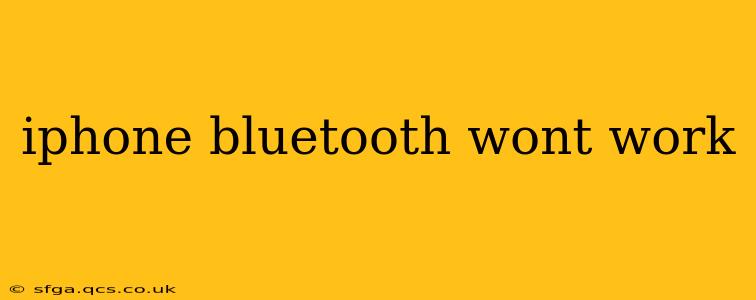Is your iPhone Bluetooth refusing to cooperate? Frustrating, right? This comprehensive guide will walk you through troubleshooting steps to get your iPhone's Bluetooth functionality back online. We'll cover common issues and solutions, ensuring you're back to seamlessly connecting your headphones, car, or other Bluetooth devices.
Why Isn't My iPhone Bluetooth Connecting?
This is the most common question, and the answer varies. It could be a simple software glitch, a problem with your Bluetooth device, or a more serious hardware issue. Let's systematically explore potential causes and their fixes.
1. Is Bluetooth Turned On? (The Obvious One!)
This might seem silly, but the simplest solution is often the best. Check your iPhone's Control Center (swipe down from the top right corner) to ensure the Bluetooth icon is blue, indicating it's activated. If not, tap it to turn it on.
2. Restart Your iPhone
A simple restart can resolve many minor software glitches. Hold down the power button (or volume buttons depending on your iPhone model) until the "slide to power off" slider appears. Slide to power off, wait a few seconds, and then turn your iPhone back on. Try connecting your Bluetooth device again.
3. Restart Your Bluetooth Device
The problem might not be with your iPhone at all! Turn off your Bluetooth device (headphones, car stereo, etc.), wait a few seconds, and then turn it back on. Many devices benefit from a quick restart.
4. Forget the Device and Re-Pair
If your iPhone has previously connected to the device, it might be holding onto outdated connection information. Go to your iPhone's Settings > Bluetooth, locate the problematic device, and tap the "i" icon next to it. Select "Forget This Device." Then, put your Bluetooth device into pairing mode and try connecting it again from your iPhone's Bluetooth settings.
5. Check for Software Updates
Outdated iOS software can sometimes cause Bluetooth connectivity problems. Make sure your iPhone's software is up-to-date. Go to Settings > General > Software Update and install any available updates.
6. Check for Interference
Other electronic devices operating on the same 2.4 GHz frequency band (like Wi-Fi routers and microwaves) can interfere with Bluetooth signals. Try moving your iPhone and your Bluetooth device further away from potential sources of interference.
7. Check for Bluetooth Device Issues
Ensure your Bluetooth device itself is functioning correctly. Try connecting it to another device (e.g., another phone or laptop) to see if the problem lies with the device or your iPhone. If it fails to connect to other devices, the issue likely resides with the Bluetooth device, not your iPhone.
8. Reset Network Settings
As a more drastic step, you can reset your iPhone's network settings. This will delete your Wi-Fi passwords and Bluetooth pairings, so remember to reconnect everything afterward. Go to Settings > General > Transfer or Reset iPhone > Reset > Reset Network Settings.
9. Check for Hardware Problems
If none of the above steps work, there might be a hardware problem with your iPhone's Bluetooth antenna or chip. Contact Apple Support or an authorized Apple service provider for further assistance. This is the least likely scenario but should be considered if other troubleshooting fails.
10. Is Your Bluetooth Device Compatible?
Sometimes, the problem lies in compatibility. Ensure your Bluetooth device is compatible with your iPhone's iOS version. Check the device's specifications and your iPhone's iOS version in Settings > General > About.
By systematically working through these steps, you should be able to resolve most iPhone Bluetooth connectivity issues. Remember to try each step before moving on to the next. If you're still experiencing problems after trying these solutions, contact Apple Support for further assistance.