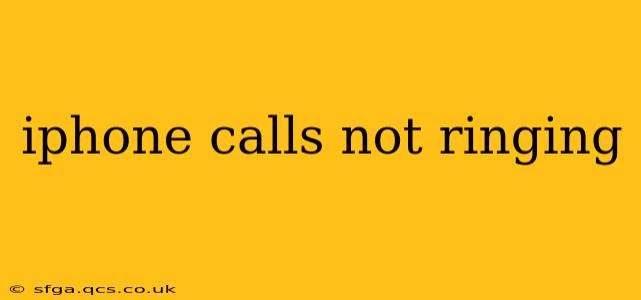Are your iPhone calls going straight to voicemail without even a ring? This frustrating issue can stem from several sources, from simple settings mishaps to more complex software or hardware problems. This comprehensive guide will help you troubleshoot why your iPhone calls aren't ringing and get you back in contact with the world.
Why Isn't My iPhone Ringing?
This is the core question many iPhone users face. The reasons can range from something as simple as Do Not Disturb being activated to more serious hardware or software glitches. Let's explore the most common culprits:
1. Do Not Disturb (DND) Mode:
This is the most common reason for missed calls. DND silences calls and notifications, even from your contacts.
- Check: Swipe down from the top right corner of your screen (on iPhone X and later) or swipe up from the bottom (on older iPhones) to access Control Center. Look for the crescent moon icon – if it's filled, DND is on. Tap it to turn it off. Also check your DND settings in Settings > Focus > Do Not Disturb. You might have scheduled DND or set it to only allow calls from certain contacts.
2. Ring/Silent Switch:
The small switch on the side of your iPhone controls whether your phone is on Ring or Silent. Make sure it's set to Ring (the switch should be facing upwards).
3. Airplane Mode:
Airplane mode disables all wireless connections, including cellular data and calls. Check your Control Center (same method as checking DND) for the airplane icon. If it's on, tap it to turn it off.
4. Low or No Cellular Signal:
A weak or absent cellular signal can prevent calls from ringing. Check your signal strength indicator in the status bar. If it shows poor or no signal, try moving to an area with better reception.
5. Carrier Settings:
Outdated carrier settings can sometimes interfere with call functionality.
- Check: Go to Settings > General > About. Your iPhone will automatically check for and install any available carrier settings updates. This may require a restart.
6. Software Glitch:
A software bug within iOS can sometimes disrupt call functionality.
- Restart your iPhone: A simple restart often resolves temporary software glitches.
- Check for iOS Updates: Ensure your iPhone is running the latest version of iOS. Go to Settings > General > Software Update.
7. Call Forwarding:
Have you accidentally activated call forwarding? This sends calls to another number instead of ringing your iPhone.
- Check: Go to Settings > Phone > Call Forwarding. Make sure it's toggled OFF.
8. Blocked Numbers:
If the number calling is blocked, it won't ring. Check your blocked contacts list in the Phone app.
9. Network Issues (Carrier Problems):
Occasionally, problems with your mobile carrier's network can cause call issues. Check your carrier's website or contact customer support to see if there are any reported outages in your area.
10. Hardware Problems:
In rare cases, a hardware malfunction within your iPhone can cause call issues. If you've tried all the above troubleshooting steps and still experience problems, it might be time to contact Apple Support or visit an authorized repair center.
What if Only Certain Numbers Aren't Ringing?
If you’re only experiencing this problem with specific numbers, those numbers might have been accidentally blocked. Check your blocked contacts list. Alternatively, the caller might have an issue on their end.
My iPhone Rings, but I Can't Hear the Caller
This is a separate issue often related to your iPhone's volume settings, audio output selection (speakerphone vs. earpiece), or a problem with the earpiece speaker itself.
This guide covers the most common reasons why iPhone calls aren't ringing. If you've exhausted these troubleshooting steps and the problem persists, contacting Apple support is your next best step. Remember to back up your data before seeking professional assistance.