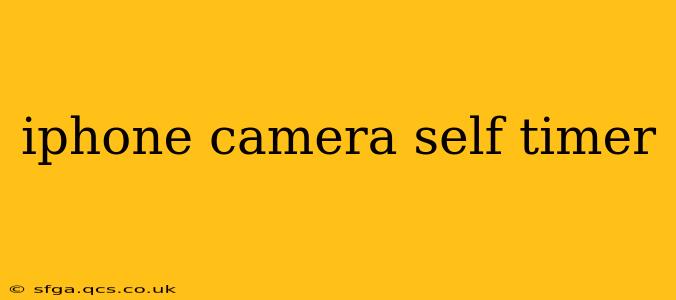The iPhone's camera is a powerful tool, capable of capturing stunning photos and videos. But sometimes, you need a little extra time to get into the perfect pose or to capture a group shot without needing a second person to snap the picture. That's where the self-timer comes in. This guide will walk you through everything you need to know about using the iPhone camera's self-timer, from basic setup to advanced techniques.
How to Use the iPhone Camera Self-Timer?
Using the self-timer on your iPhone is incredibly straightforward. Open your Camera app, select either Photo or Video mode (depending on what you're capturing), and tap the timer icon. This icon usually looks like a clock with a number (usually 3 or 10 seconds) inside it. Once you've tapped it, you'll see the selected timer duration. Tap it again to cycle through different timer options (usually 3 seconds and 10 seconds are standard). After selecting your desired timer, simply compose your shot and tap the shutter button. The countdown will begin, giving you ample time to get ready before the picture is taken.
What are the different self-timer options available?
Most iPhones offer a choice between a 3-second and a 10-second self-timer. The 3-second timer is ideal for quick shots where you need a little extra time to settle into your pose. The 10-second timer provides more time, perfect for group photos or when you need to adjust your position or lighting significantly. While there aren't typically more options built directly into the camera app, certain third-party camera apps might provide more granular control over the timer duration.
Can I use the self-timer with other camera features?
Absolutely! The self-timer works seamlessly with most other iPhone camera features. You can use it with:
- Burst Mode: Capture a series of photos during the self-timer countdown. This is useful for capturing action shots or to choose the best image from multiple takes.
- HDR: High Dynamic Range improves the detail in your photos, especially in high-contrast scenes. The self-timer works just as effectively with HDR enabled.
- Live Photos: Preserve a short video clip along with your still image. The self-timer will still trigger the capture of both the still photo and the short video.
- Portrait Mode: Achieve a beautiful depth-of-field effect with a blurred background (this is available on most newer iPhones). Using the self-timer in Portrait Mode lets you perfectly position yourself for a professional-looking portrait.
How do I cancel the self-timer?
If you change your mind before the countdown finishes, simply tap the shutter button again to cancel the timer. The camera will return to its normal shooting mode.
How can I improve my photos taken with the self-timer?
Getting great self-timer photos is all about preparation. Here are some tips:
- Use a tripod or stable surface: This eliminates shaky photos and ensures sharp images, especially crucial in low-light situations.
- Practice your pose: Take a few test shots to get comfortable with your pose and ensure everything is properly framed.
- Utilize the iPhone's gridlines: Activate the gridlines in your camera settings to help you compose your photos more effectively.
- Experiment with lighting: Good lighting makes all the difference. Find a well-lit area to avoid blurry or poorly exposed images.
- Use the volume buttons as a remote shutter: The volume buttons on your iPhone (either wired or wireless headphones) can also be used to trigger the shutter. This can help avoid shaking the camera when pressing the on-screen button.
By following these tips and mastering the self-timer functionality, you can capture stunning photos and videos of yourself, your friends, and your surroundings with ease. Remember to have fun and experiment – you might be surprised at the creative possibilities!