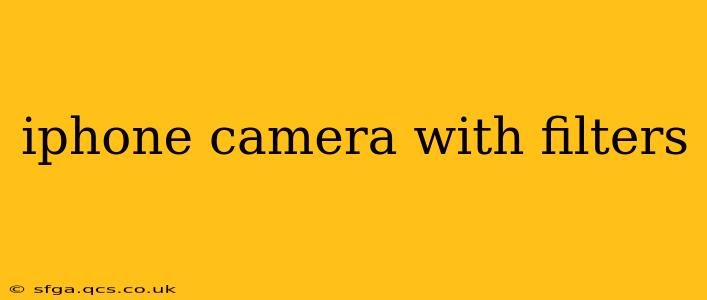The iPhone's camera has become synonymous with exceptional mobile photography. But its power extends beyond just snapping a picture; the built-in filters and editing tools allow you to transform your images into works of art. This guide dives deep into the iPhone's camera filter capabilities, exploring how to use them effectively and unlock their full potential.
What Filters Does the iPhone Camera Offer?
The iPhone offers a range of built-in filters accessible directly within the Camera app. These filters instantly adjust aspects like contrast, saturation, warmth, and sharpness, adding a unique aesthetic to your photos. The exact selection of filters might vary slightly depending on your iPhone model and iOS version, but you'll typically find a diverse set covering various photographic styles.
How to Apply Filters on Your iPhone Camera
Applying filters on your iPhone is incredibly easy. Simply:
- Open the Camera app: Launch the Camera app on your iPhone.
- Take your photo: Capture the image you wish to enhance.
- Edit your photo: Tap the thumbnail of the photo you just took. This opens the editing screen.
- Select Filters: You'll see a row of filter options at the bottom of the screen. Scroll through them to preview their effects.
- Choose your Filter: Once you've found the perfect filter, tap to apply it.
- Save your Photo: After applying the filter (and making any other adjustments), tap "Done" in the top right corner to save the enhanced image to your photo library.
Can You Add Filters After Taking a Photo?
Yes! Absolutely. The iPhone's editing capabilities extend beyond real-time filter application. You can apply filters to photos you've already taken by opening them in the Photos app, tapping "Edit," and then selecting from the available filters. This flexibility gives you the power to experiment and refine your images even after you've taken them.
What are the Best iPhone Camera Filters for Different Situations?
The "best" filter often depends on personal preference and the specific photo. However, here are some general guidelines:
- Dramatic Scenes: Filters that increase contrast and saturation can enhance the mood of landscapes or dramatic portraits. Look for filters that deepen shadows and brighten highlights.
- Bright and Cheerful Photos: Filters with increased warmth and vibrancy can create a lively, optimistic feel, perfect for sunny outdoor shots.
- Subtle Enhancement: Some filters provide a more subtle touch, enhancing the image's overall quality without drastically changing its character. These are ideal if you prefer a natural look.
- Vintage or Retro Styles: Certain filters emulate classic film looks, adding a nostalgic charm to your images.
Are There Third-Party Apps with More Filters?
While the iPhone's built-in filters are versatile, numerous third-party apps offer even more extensive filter options and advanced editing tools. These apps often include filters with unique effects, artistic styles, and precise control over various image parameters. Exploring these apps can significantly expand your creative possibilities.
How Do I Remove a Filter From a Photo?
Removing a filter is as easy as applying one. In the Photos app's editing screen, simply tap the filter you want to remove. The original, unfiltered image will be restored. If you've made other adjustments, those will remain.
Can I Adjust the Intensity of the iPhone Filters?
While you can't directly adjust the intensity of the pre-set filters, you can often fine-tune other aspects of the image (brightness, contrast, saturation) to subtly modify the filter's effect. Experimenting with these adjustments after applying a filter can give you finer control over the final result.
By understanding the capabilities and limitations of the iPhone's built-in filters, and exploring third-party alternatives, you can elevate your mobile photography to a new level. Happy shooting!