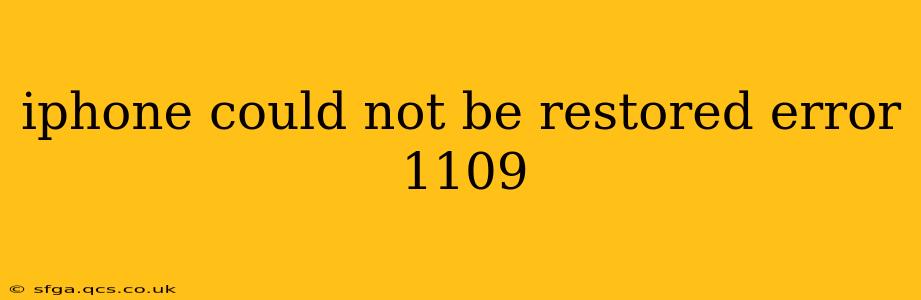Encountering the dreaded "iPhone could not be restored. Error 1109" message during an iTunes or Finder restore can be incredibly frustrating. This error typically points to a problem with the connection between your iPhone and your computer. Don't panic, though! This comprehensive guide will walk you through several troubleshooting steps to help you resolve this issue and get your iPhone back up and running.
What Causes iPhone Error 1109?
The error 1109 usually signifies a communication problem between your iPhone and your computer. This could stem from several sources, including:
- Faulty USB Cable: A damaged or poorly functioning USB cable is a common culprit. The cable might not be properly transmitting data.
- USB Port Issues: The USB port on your computer might be malfunctioning or have insufficient power.
- Software Conflicts: Outdated or conflicting software on your computer (like iTunes or its successor, Finder) can interfere with the restoration process.
- Firewall or Antivirus Interference: Security software on your computer could be blocking the necessary communication between your device and the computer.
- Driver Problems: Corrupted or missing drivers for your iPhone on your computer can prevent successful restoration.
- Hardware Problems: In rare cases, a hardware problem with your iPhone itself or your computer's USB controller can cause this error.
How to Fix iPhone Error 1109
Let's tackle the most common causes and solutions. Try these steps one by one, restarting your iPhone and computer after each attempt:
1. Try Different USB Cables and Ports
This is the first and often the most effective solution. Try these:
- Different Cable: Use a different, known-good USB cable, preferably one that comes directly from Apple or a reputable third-party manufacturer. Avoid cheap or generic cables.
- Different Port: Try connecting your iPhone to a different USB port on your computer. Avoid USB hubs; connect directly to the computer's ports.
- Different Computer: If possible, try restoring your iPhone using a different computer. This helps isolate whether the problem lies with your computer or your iPhone.
2. Update Your Software
Outdated software can cause compatibility issues. Ensure you have the latest versions of:
- macOS or Windows: Update your operating system to the latest version available.
- Finder (macOS) or iTunes (older Windows): If you're using an older version of iTunes on Windows, make sure it's updated. On macOS, ensure Finder is up-to-date.
3. Temporarily Disable Security Software
Firewall and antivirus programs can sometimes interfere with the restoration process. Temporarily disable them, attempt the restore, and re-enable them afterward.
4. Check and Update Your Drivers
Outdated or corrupted drivers can lead to communication problems. On Windows, you might need to manually update your Apple Mobile Device USB Driver. Search for this driver online and install the latest version from Apple's support website.
5. Restart Your Computer and iPhone
A simple restart can often resolve temporary software glitches. Completely shut down your computer and iPhone, then restart both.
6. Force Restart Your iPhone
A force restart clears temporary data and can resolve software conflicts. The method varies depending on your iPhone model. Refer to Apple's support website for instructions on how to force restart your specific iPhone model.
7. DFU Mode Restore (Last Resort)
If all else fails, a Device Firmware Update (DFU) restore is the most comprehensive method. This completely erases and reinstalls the iOS software. Warning: This will erase all data on your iPhone, so back up if possible before attempting this. Again, consult Apple's support website for detailed instructions on performing a DFU restore on your specific iPhone model. This process is more technical and requires precision.
8. Seek Professional Help
If you've tried all the above steps and are still encountering error 1109, it's best to contact Apple Support or visit an authorized Apple service provider. There might be a hardware issue requiring professional attention.
Remember to always back up your data before attempting any major troubleshooting steps, especially a DFU restore. By following these steps systematically, you should be able to resolve the error 1109 and restore your iPhone successfully.