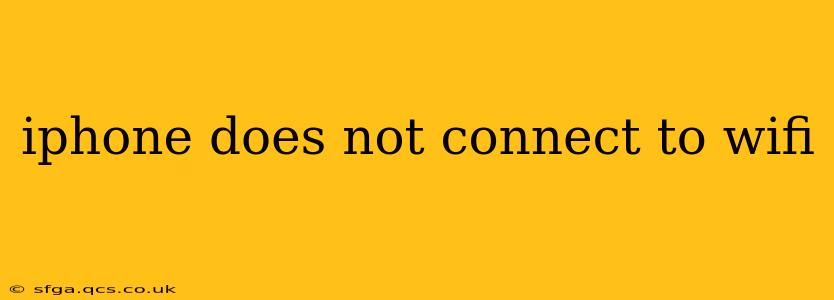Is your iPhone refusing to connect to your Wi-Fi network? It's a frustrating problem, but thankfully, there are several troubleshooting steps you can take to get back online. This guide will walk you through common causes and effective solutions, ensuring you're back to browsing, streaming, and connecting in no time.
Why Isn't My iPhone Connecting to Wi-Fi?
This seemingly simple problem can stem from various sources. Let's explore some of the most common culprits:
- Network Issues: Problems with your router or internet service provider (ISP) are frequently the root cause. A temporary outage, incorrect router settings, or a full network capacity can all prevent your iPhone from connecting.
- Software Glitches: Bugs within your iPhone's operating system (iOS) can sometimes interfere with Wi-Fi connectivity. Outdated software is a common offender.
- Hardware Problems: While less frequent, a faulty Wi-Fi antenna within your iPhone or a damaged charging port (which can sometimes affect Wi-Fi) could be the culprit.
- Incorrect Wi-Fi Password or Settings: A simple typo in your Wi-Fi password or incorrect network settings on your iPhone can easily prevent connection.
- Airplane Mode: A seemingly obvious one, but make sure Airplane Mode is OFF!
Troubleshooting Steps: Getting Your iPhone Back Online
Let's tackle these potential problems systematically.
1. Check Your Internet Connection and Router:
- Is your internet working? Try connecting another device (laptop, tablet, etc.) to your Wi-Fi to rule out a broader internet outage. Contact your ISP if necessary.
- Restart your router: Unplug your router, wait 30 seconds, plug it back in, and allow it to fully reboot. This often resolves temporary glitches.
- Check router lights: If your router has indicator lights, check if they're functioning normally. Unusual behavior could indicate a hardware problem with the router itself.
2. Restart Your iPhone:
A simple restart can often resolve minor software glitches affecting Wi-Fi connectivity. Power down completely and power back on. This is a fundamental first step in almost any troubleshooting scenario.
3. Forget the Wi-Fi Network and Reconnect:
Sometimes, stored network information can become corrupted. Here's how to forget and re-add your network:
- Go to Settings > Wi-Fi.
- Locate your Wi-Fi network in the list.
- Tap the "i" icon next to your network.
- Tap "Forget This Network."
- Reconnect to your Wi-Fi network by entering your password again.
4. Update Your iOS Software:
Outdated software can contain bugs that affect Wi-Fi connectivity. Check for updates:
- Go to Settings > General > Software Update.
- If an update is available, download and install it.
5. Check Your iPhone's Wi-Fi Settings:
Ensure the following settings are correct:
- Wi-Fi is enabled: Double-check that the Wi-Fi toggle in Settings is switched ON.
- Correct password: Carefully verify your Wi-Fi password for any typos.
6. Reset Network Settings:
This step is more drastic, as it will erase all your saved Wi-Fi networks, VPN, and cellular settings. Only use this as a last resort:
- Go to Settings > General > Transfer or Reset iPhone > Reset > Reset Network Settings.
- You will need to re-enter all your network passwords.
7. Check for Physical Damage:
If none of the above steps work, there might be a hardware issue with your iPhone. Look for any obvious signs of damage to the charging port or other areas that might affect connectivity.
8. Contact Apple Support:
If you've tried all the above steps and your iPhone still won't connect to Wi-Fi, it's time to contact Apple Support for further assistance. They can help diagnose the problem and determine if repair or replacement is necessary.
This comprehensive guide should help resolve most Wi-Fi connection problems on your iPhone. Remember to tackle these steps systematically, starting with the simplest solutions and progressing to more advanced troubleshooting. Good luck!