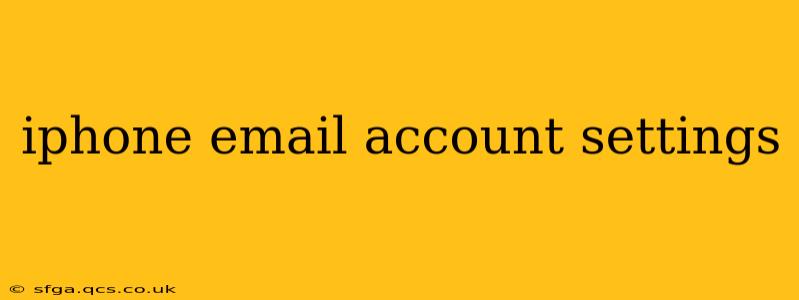Setting up your email account on your iPhone can seem daunting, but with a clear understanding of the process, it's surprisingly straightforward. This guide covers everything from basic configuration to troubleshooting common issues, ensuring a smooth and seamless email experience on your Apple device.
What Email Accounts Can I Use With My iPhone?
Your iPhone supports a wide range of email providers, including popular services like Gmail, Yahoo Mail, Outlook, iCloud, and many others. The process is generally similar regardless of the provider, but specific settings might vary slightly. This guide will walk you through the common steps, highlighting any potential provider-specific differences. Many corporate email accounts also work seamlessly on iPhones, generally using IMAP or Exchange protocols.
How Do I Add an Email Account to My iPhone?
Adding an email account to your iPhone is generally accomplished through the built-in Mail app. Here's a step-by-step guide:
- Open the Settings app: Locate the grey icon with gears.
- Tap "Passwords & Accounts": This section manages your accounts and login credentials.
- Tap "Add Account": This initiates the process of adding a new email account.
- Choose your email provider: Select your email provider from the list (e.g., Google, Yahoo, Outlook, Microsoft Exchange). If your provider isn't listed, choose "Other."
- Enter your email address and password: Carefully input your email address and password.
- Select account type: This usually involves selecting IMAP or POP. IMAP is generally preferred as it allows you to access your emails from multiple devices without deleting them from the server. For Exchange accounts, you will need the server address from your IT department or email provider.
- Configure settings (if necessary): If you selected "Other," you'll need to manually enter your incoming and outgoing mail server settings. This information is usually available on your email provider's website. Look for details about your server address, port numbers, and security settings (SSL/TLS).
Remember to save your changes once you've entered all the necessary information.
What are Incoming and Outgoing Mail Server Settings?
These settings tell your iPhone how to connect to your email provider's servers to receive and send emails. They typically include:
- Incoming Mail Server: The server your iPhone uses to retrieve new emails.
- Outgoing Mail Server: The server your iPhone uses to send emails.
- Port Numbers: Specific port numbers (usually 993 for incoming IMAP and 587 or 465 for outgoing SMTP) used for secure communication with the servers.
- Security Type: Usually SSL/TLS for secure connections.
These settings are usually found on your email provider's help or support website. Incorrect settings will prevent you from receiving or sending emails.
How Do I Set Up My Gmail Account on My iPhone?
Setting up a Gmail account usually follows the above steps. However, because Gmail is so popular, the iPhone often recognizes it automatically, simplifying the process. You'll be asked to sign in with your Google account credentials, and the app will usually automatically configure the necessary settings.
How Do I Set Up My Outlook Account on My iPhone?
Similar to Gmail, setting up an Outlook account on your iPhone is frequently streamlined. The Mail app often recognizes Outlook and guides you through the sign-in process. Correct server settings will be automatically configured in most cases.
How Do I Fix Email Problems on My iPhone?
Troubleshooting email issues often involves checking the following:
- Correct account settings: Double-check that your incoming and outgoing mail server settings, including port numbers and security types, are accurate.
- Password: Ensure your password is correct and hasn't expired.
- Network connection: Confirm you have a stable internet connection.
- Server status: Check your email provider's website for any reported outages or service interruptions.
- App update: Make sure your Mail app is updated to the latest version.
- Restart your iPhone: A simple restart can often resolve temporary glitches.
This comprehensive guide should enable you to successfully set up your email accounts on your iPhone. Remember to consult your email provider's website for specific server settings if needed. If you continue to experience issues, consider contacting Apple Support or your email provider's technical support.