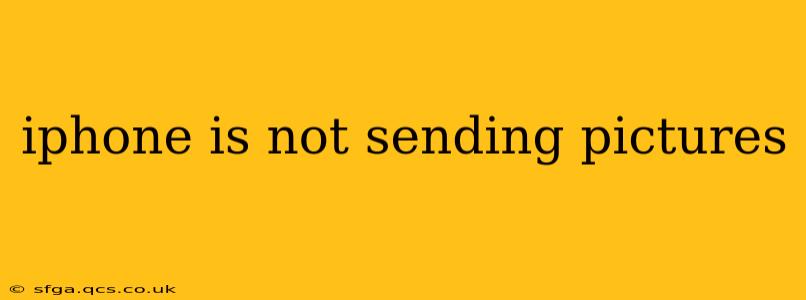Are you frustrated because your iPhone won't send pictures? It's a common problem, but thankfully, there are several troubleshooting steps you can take to resolve the issue. This guide will walk you through the most frequent causes and solutions, ensuring you can get back to sharing your photos effortlessly.
Why Won't My iPhone Send Pictures?
This problem can stem from various sources, ranging from simple network glitches to more complex software issues. Let's explore some of the most common culprits:
1. Network Connectivity Issues:
This is often the simplest and most easily overlooked reason. If your iPhone isn't connected to a stable Wi-Fi network or has poor cellular data, sending large picture files can be impossible.
- Solution: Check your Wi-Fi connection. Ensure you're connected to a reliable network with a strong signal. If using cellular data, check your data allowance and signal strength. Try restarting your phone or your modem/router to resolve temporary network hiccups.
2. Insufficient Storage Space:
Your iPhone needs enough free space to send pictures. If your storage is full or nearly full, sending large files becomes difficult, if not impossible.
- Solution: Check your available storage space in Settings > General > iPhone Storage. Delete unnecessary apps, photos, or videos to free up space. You can also utilize iCloud storage to offload media from your device.
3. iMessage/MMS Issues:
iMessage (for Apple devices) and MMS (for non-Apple devices) are the primary methods for sending pictures. Problems with either can prevent picture sending.
- Solution: Try sending a text message without a picture to see if that goes through. If not, check your iMessage settings (Settings > Messages) to make sure iMessage is enabled and that you're logged into your Apple ID. For MMS, ensure that your carrier settings are correct and that you have an active data connection.
4. Faulty Cellular Data Settings:
Incorrectly configured cellular data settings can interfere with picture sending. This is less common with newer iOS versions but still worth checking.
- Solution: Check your cellular data settings in Settings > Cellular. Make sure cellular data is enabled, and that you have a sufficient data allowance. If you're using a VPN, try disabling it temporarily to rule it out as a potential cause.
5. Software Glitches and Bugs:
Software glitches within iOS can sometimes interfere with core functionalities like picture sending.
- Solution: Try restarting your iPhone. If the problem persists, consider updating your iPhone to the latest iOS version. Sometimes, a software update includes bug fixes that address these types of issues. As a last resort, you might need to reset your device (back up your data first!), although this should only be done as a last resort.
6. Problems with the Specific App:
The problem might not be with your iPhone itself, but with the app you're using to send pictures (e.g., WhatsApp, Instagram, Facebook Messenger).
- Solution: Check for updates to the app. Try sending a picture using a different messaging app to see if the issue is specific to one app.
7. Airplane Mode:
Make sure Airplane Mode is turned off. This seems obvious, but it's an easy thing to accidentally activate, and it will prevent the sending of pictures (and pretty much any other network activity).
- Solution: Check your control center for the airplane mode icon; if it's on, tap to switch it off.
By systematically working through these troubleshooting steps, you should be able to pinpoint the cause of the problem and get your iPhone sending pictures again. Remember to check the simplest solutions first, like your network connection and storage space. If the issue persists after trying these steps, contacting Apple Support might be necessary.