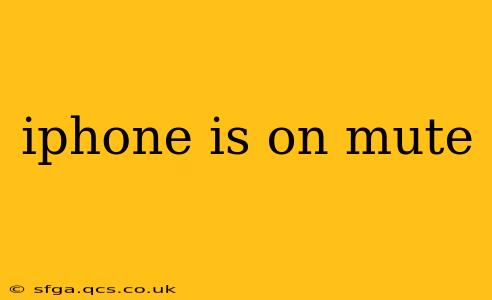Is your iPhone on mute? It's a frustrating experience when you're expecting a call or notification and your iPhone remains stubbornly silent. This comprehensive guide will help you troubleshoot why your iPhone might be on mute, and how to quickly restore sound. We'll cover everything from the obvious ringer switch to less common software glitches.
How Do I Know if My iPhone is on Mute?
The most common indicator is the ringer/silent switch on the side of your iPhone. If the orange indicator is visible, your iPhone is on mute. However, even if the switch is in the "ringing" position, your phone might still be muted due to other settings.
Why is My iPhone on Mute Even Though the Switch is Off?
This is a common problem, often stemming from software settings. Let's explore some possibilities:
1. Do Not Disturb (DND) Mode:
This is a frequently overlooked culprit. Do Not Disturb silences calls, alerts, and notifications, except for those from favored contacts or repeated calls. Check your Control Center (swipe down from the top right corner) for the crescent moon icon indicating DND is active.
2. Focus Modes:
Introduced in iOS 15, Focus Modes allow you to customize notification settings based on your activity (e.g., Work, Sleep, Driving). If a Focus mode is enabled, it might override your ringer switch settings. Check your Focus settings in the Settings app under "Focus."
3. Ring/Silent Switch Stuck:
While less common, the ringer/silent switch itself can sometimes malfunction. Try gently cleaning the switch with a soft, dry cloth or compressed air to ensure no debris is interfering with its operation. If the problem persists, you might need to contact Apple Support or visit an authorized repair center.
4. Volume Levels:
Double-check that your ringer and alert volume aren't set to zero. Locate the volume buttons on the side of your iPhone and increase the volume. If the volume is very low, you may not hear anything, even if the phone is not technically on mute.
5. Software Glitch:
Occasionally, a software bug can interfere with audio settings. A simple restart can often resolve this. If restarting doesn't work, consider updating your iOS to the latest version.
How to Turn Off Mute on My iPhone?
The solution depends on why your iPhone is muted.
- Ringer/Silent Switch: Simply toggle the switch to the ringing position (the orange indicator should disappear).
- Do Not Disturb: Open Control Center and tap the crescent moon icon to disable DND.
- Focus Modes: Go to Settings > Focus and disable the currently active Focus mode, or adjust its notification settings.
- Volume: Use the volume buttons to increase the ringer and alert volume.
- Restart: If all else fails, restart your iPhone by holding down the power button until the "slide to power off" slider appears.
My iPhone is Still on Mute After Trying Everything!
If you've tried all the above steps and your iPhone remains stubbornly silent, it's time to consider more advanced troubleshooting:
- Check for headphone jack: Make sure no headphones or earbuds are plugged into your iPhone. Even partially inserted headphones can trigger silent mode.
- Software update: Ensure your iPhone is running the latest iOS version. Updates often contain bug fixes that may resolve audio issues.
- Factory Reset (Last Resort): This should only be done as a last resort after backing up your data. A factory reset can resolve deep-seated software problems. You can find instructions for this in your iPhone's settings menu.
- Contact Apple Support: If the problem persists, contact Apple Support for assistance. They may be able to diagnose a hardware fault or other underlying issue.
This comprehensive guide offers a systematic approach to resolving iPhone mute issues. By working through these steps, you should be able to quickly restore sound to your device. Remember to always back up your data before attempting major troubleshooting steps like a factory reset.